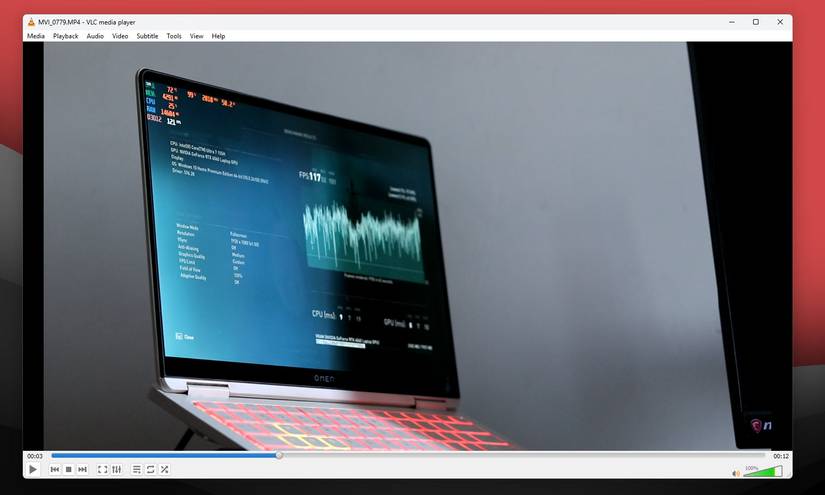6 Windows 11 Features That Made Me Ditch My Mac
Jump Links A More Useful File Explorer More Snap Layout Options Using Multiple Monitors

Jump Links
I’ve been fascinated with MacBooks and macOS since high school, but I didn't get my first MacBook until a couple of years ago. After using it for a month or two, though, I found myself drawn back to my Windows 11 PC because of a few key features.
1 A More Useful File Explorer

Jerome Thomas / MakeUseOf
This is by far the biggest drawback that macOS has over Windows 11, and I’m not the only one who prefers File Explorer over Finder. The biggest issue with Finder is that it’s just not great at organizing your files.
It’s missing the navigation bar at the top of the screen where you can see where you’re located exactly in your storage drive. This information, which I can copy and paste, makes it so much easier for me to find the correct folder when I’m saving files in different applications. Sure, you can activate this on Mac, but it takes extra steps to make it happen.
It’s also much easier to sort my files and folders in File Explorer. When I’m in Icon View on Finder, the default view has all the files and folders scattered all over the screen. This makes it easy to lose track of things, especially when you have a ton of files inside a specific folder.
On the other hand, File Explorer automatically sorts them by name, and it always shows folders first, followed by your files. This makes it easy to find what I need at a glance.
Finally, moving files and folders is much easier on File Explorer. There’s no Cut command on Finder. If I have to transfer files, I have to first select Copy, paste it into the location where I want to move it, and then go back to the original location and delete it. This adds another step to a simple command, making things much more complicated.
2 More Snap Layout Options

I use three displays to have almost all the apps I use while working on display simultaneously. Windows 11 makes it easier to arrange them how I like with its multiple snap layout options, especially as I use ultrawide displays and divide my main screen into three—apps on the left side and the right side cover 25% of the screen each. In contrast, the app in the center covers 50% of the screen.
While macOS recently added native Snap Layout options, you’re limited to the left and right sides of the screen, which isn't good for my setup. So, I had to purchase the Magnet app for my MacBook Air to maximize my screen space.
I don’t need to buy another app just to get that functionality with Windows 11. And if ever I want an even more customized Snap Layout, I could just install the free Windows PowerToys app and create custom Snap Layouts that fit my needs.
3 Using Multiple Monitors

Since I’m a fan of multiple monitors, I use three displays attached to my laptop. I did this by using one HDMI port to output to one monitor and then using a DisplayPort splitter to split the single DisplayPort output into two.
If I had a newer laptop, I wouldn’t need the splitter. I could just get a USB hub that supports two HDMI output ports and then attach it to a USB-C port that supports DP alt mode. I could then plug a third monitor directly into the laptop’s HDMI out port while still using my laptop’s built-in screen. This gives me a total of four screens, allowing me to keep everything that I need in sight—no need to press alt-tab to find what I’m looking for.
Unfortunately, this is not true for my M2 MacBook Air, even if I have a USB hub with multiple HDMI ports. That’s because Apple limited many MacBooks that use the base Apple Silicon to just two displays: the built-in screen plus one external monitor. The newer 15-inch M3 MacBook Air supports two external monitors, providing you close the lid, but that still limits you to just two displays.
If you want to get two external displays and use the built-in screen, you need to shell out more cash to get Pro-level Apple Silicon. Finally, three external displays require the Max chip, which will definitely cost you a lot of money.
4 The Task Bar and How Windows Handles Multitasking

The Windows Taskbar has a storied history, having been around in some form since 1985. Since I like keeping my desktop clean, I only keep a couple of apps pinned to it—I hide the rest in the Start Menu. However, macOS does not have a Start Menu equivalent, so I’m forced to keep my most used apps on the Dock.
I also like how the status bar and system clock are in the Task Bar, meaning everything I need is located at the bottom of the screen. MacOS keeps these things in the upper right corner of the screen, putting them in line with the app menu at the top of the screen. This makes the screen feel cluttered.
The way macOS handles multitasking is also quite confusing. For example, when another instance of the same app (like a different Microsoft Word file) is open, I cannot find it simply by pressing alt + tab like I would on Windows. Instead, I have to alt + tab first to Microsoft Word (if I'm in another app like Google Chome), and then I have to press alt + ` to find the open Word file I need.
This adds an unnecessary layer of complexity to what should be a simple task.
5 Microsoft Phone Link

This Microsoft app is one of the best things that has ever happened to Windows, as it allows me to sync both my Android and iOS devices to my computer. Unfortunately, because Apple loves keeping its users within its own ecosystem (which, I’ll admit, is pretty good), you can't easily sync your Android phone to your macOS computer.
Sure, you get a lot of advantages when using an iPhone with your MacBook—but all of these go out the window if you have an Android phone. While Microsoft Phone Link gives you a lot of features with your Android device, it also works well with your iOS devices, making it one of several essential apps for iPhone users with Windows PCs.
6 Task Manager

When you mention Task Manager, the first thing many people will think is that your PC isn’t responding. However, Task Manager is more than just a tool for closing unresponsive apps; you can also use it to track your PC’s performance at a glance, manage startup apps, and a lot more.
Yes, you can track your MacBook’s statistics with Activity Monitor. However, you have to click between tabs to see different system resources. Aside from that, you cannot manage the apps that start when you turn on your computer.
It's no doubt that Apple makes excellent hardware, and the way its ecosystem ties together is top-notch. However, I’m just not happy with how macOS implements the features that I use daily. It messes with my efficiency and workflow, and that's why I still use my Windows 11 PC as my main workstation, and my MacBook Air is relegated to my travel computer.
Share
What's Your Reaction?
 Like
0
Like
0
 Dislike
0
Dislike
0
 Love
0
Love
0
 Funny
0
Funny
0
 Angry
0
Angry
0
 Sad
0
Sad
0
 Wow
0
Wow
0