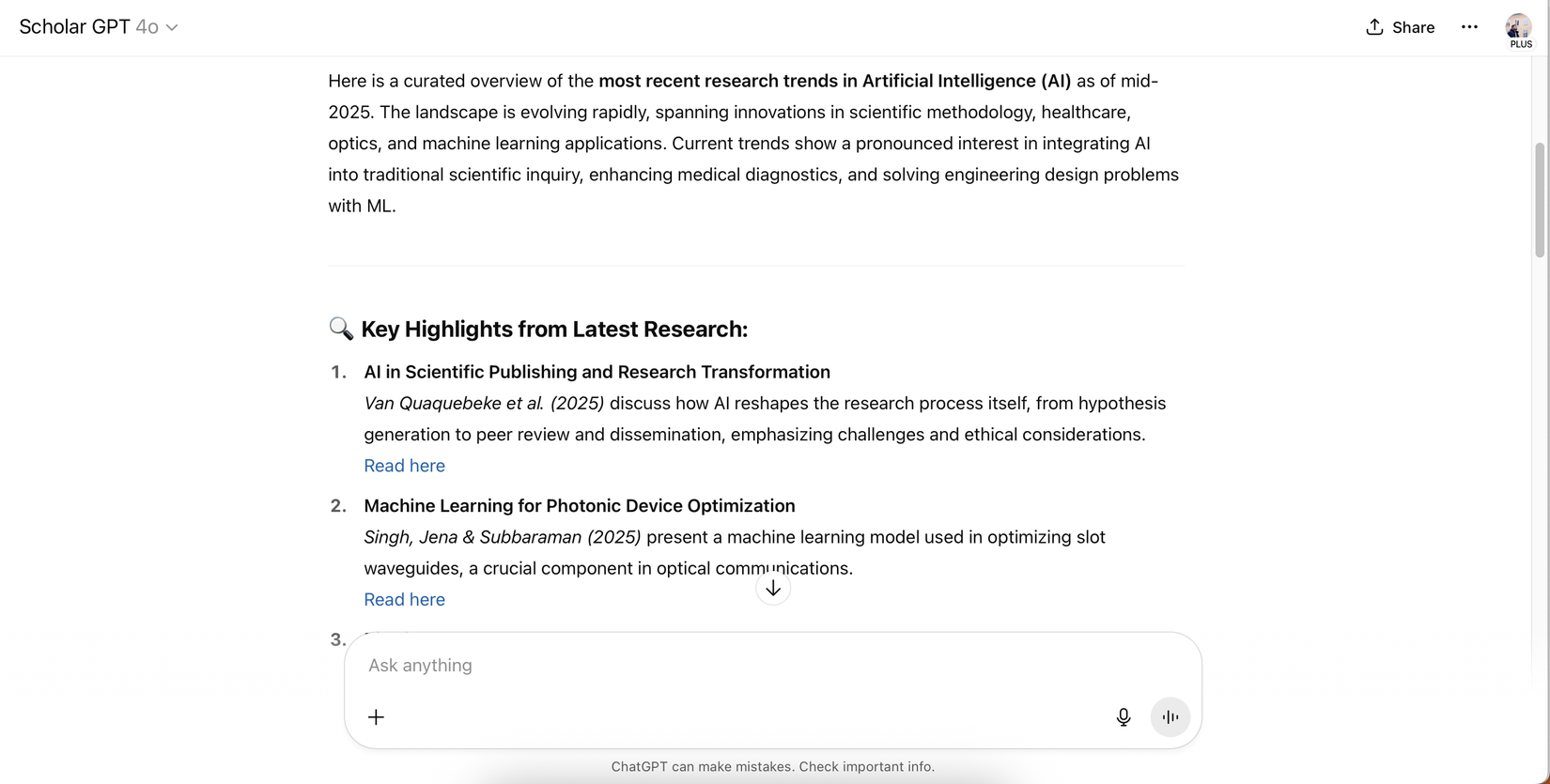7 Ways to Fix the “Access Denied” Error on Windows 11
Jump Links Why Are You Getting the "Access Denied" Error? Check the File's System Permissions Set Your Account to Administrator

Jump Links
When you encounter the "Access Denied" error in Windows 11, it can feel like you're being locked out of your own computer. While having trouble accessing your files, directories, and folders is frustrating, don't panic—with a few simple tweaks, you can regain access to your system.
1 Why Are You Getting the "Access Denied" Error?
The Access Denied error is a common issue on Windows systems. It indicates that you don't have permission to view a file or folder. This is likely because your system has not granted access to that directory for the user account you're currently using.
Simply put, you're using an unauthorized account to access paths, folders, and files on your computer or external drives from other computers.
In some cases, ownership issues, file encryption, and file corruption on your Windows PC can also lead to this error. It's also possible that your third-party antivirus software has prohibited access. Some programs can mistake a genuine setup wizard as a threat—usually a false positive detection.
Below are some common fixes for the Access Denied error on Windows 11.
2 Check the File's System Permissions
This is a simple solution you can try to ensure your account has the proper access to the file or folder you are opening:
- Locate the file, folder, or directory you are trying to access. Right-click on it and choose Properties from the menu.
- Go to the Security tab and click the Edit button.
- Choose your username from the list. Then, check the box beside Full control in the Allow column under the Permissions for User section, and click OK.

If your username isn't on the list, you have to add it manually and then change its permissions.
You can also try restoring the default permissions using the icacls command in Command Prompt. Resetting permissions with icacls can help resolve access issues caused by changes to the default permissions.
3 Set Your Account to Administrator
In most cases, the Access Denied error can be fixed by making your user account a computer administrator. Here's how you can set your account to admin:

- Press Win + R to open Run. Type control userpasswords2 and click OK.
- On the User Accounts window, check the box beside Users must enter a username and password to use this computer. If this isn't present, skip this step.
- Select your account and click the Properties button below it.
- Next, go to the Group Membership tab. Choose Administrator from the menu, then click Apply and OK.

Now, restart your computer and see if it resolves the problem. If not, move to the next step.
4 Run SFC and DISM Tools
Corrupted files can also trigger the "Access Denied" error. Thankfully, Windows has built-in tools—the System File Checker (SFC) and Deployment Image Servicing and Management (DISM)—that can scan and repair these files.
Follow these steps to run the SFC tool:
- Press Win + S, type CMD, and you’ll find Command Prompt displayed as the best match for your search.
- On the right side of the search bar, click Run as administrator.
-
Then, type the following command and press Enter:
sfc /scannow
Once the scan is complete, restart your computer. If you still see the "Access Denied" error, try the DISM tool:
- Launch Command Prompt as an administrator, as in the steps for running the SFC tool.
-
There are two commands you can type in to check for file corruption, after which you should press Enter:
DISM /Online /Cleanup-Image /CheckHealth for a simpler scan or
DISM /Online /Cleanup-Image /ScanHealth for a more advanced scan -
If DISM detects an issue, type the following command and press Enter:
DISM /Online /Cleanup-Image /RestoreHealth
After the DISM process finishes, reboot your system and check if the error is resolved.
If you’d like to know more, you can check out our tutorial on using SFC in Windows or our guide on using DISM commands to fix your corrupted files.
5 Enable the Hidden Administrator Account
Your Windows 11 system has a hidden administrator account with more privileges than a regular account. You can enable this to access files, folders, and paths restricted to regular users—it's especially helpful if you can't switch your user account from standard to administrator.
- Open Windows search by pressing Win + S.
- Next, type CMD and click Run as administrator.
-
Type in the following command to unlock the administrator account:
net user administrator /active:yes
After unlocking the admin account, log out of your current account and switch to the newly enabled Administrator account. This admin account has more privileges than a normal account, so you shouldn't encounter access problems.
Once you're done with the Administrator account, log off and sign in to your main account again. Repeat steps 1 and 2, then run the following command to disable the Administrator account:
net user administrator /active:no
If this fixes your problem, switching back to your main account will likely cause the error to appear again. If you need to constantly access the files, use the hidden Administrator account to make the necessary changes to your system and fix the ownership or access issue. You might also consider copying the items to another location your usual account can access.
6 Take Ownership of the File
As mentioned previously, the "Access Denied" error sometimes stems from ownership problems. If this is the cause of the error, taking ownership of the file can instantly give you the access you need:
Locate the folder or file you want to access and right-click on it. Click Properties > Security > Advanced.

Then, look for the Owner section on the top of the window and click Change. This will open a new dialog box.

This will open a new dialog box—the Select User or Group window.

In the Enter the object name field, type your preferred username or administrator. Then, click the Check Names and OK buttons to save your changes. Next, click Apply, after which you'll see a Windows Security prompt. Click OK the two times it pops up to save your changes.
Apart from doing it manually, you can also take ownership of the file using the Command Prompt. Follow the steps below if you prefer typing commands instead:
- Launch Command Prompt, making sure to Run as administrator.
-
Type or paste the following commands and press Enter after each:
- takeown /f "path_to_folder"/r /d y
- icacls "path_to_folder"/grant administrators:F /t
You need to replace the "path_to_folder" section with the path to the inaccessible file or folder. Here's how you can obtain the path:
- Navigate to the file or folder in question.
- Right-click it and select Copy as path.
- Replace "path_to_folder" with the copied path. For instance, "C:\Users\HP\Downloads\Literature review sources"

Restart your computer once you're done with the steps above to check if the problem is resolved. But usually, after running these commands, you should regain access to the files and folders.
7 Create a New User Account

If none of the other fixes work, the issue might be with your user account. Creating a new user account can help resolve access problems.
- Press Win + I to launch the Windows Settings app.
- Then, navigate to Accounts > Account settings > Other Users > Add account.
- If you’d rather not create a Microsoft account, click I don't have this person's sign-in information > Add a user without a Microsoft account.
- Follow the on-screen instructions to create the local or Microsoft account, depending on what you prefer.
Once the account is created, log out of your current profile and log in to the new one. Try accessing the files or folders causing the issue. If the problem is resolved, consider migrating your data to the new account and using it as your primary account.
8 Disable Your Third-Party Antivirus Software
On the off chance that the issue isn't resolved, consider turning off your third-party antivirus software.
Antivirus software is necessary to protect your system from threats and malicious actors. However, it can cause errors, such as access-denied issues and false positives. For example, many users have reported receiving the "Access Denied" error when attempting to install certain apps because of their security program.
To check if this is also your case, temporarily disable your third-party antivirus program and try to access the file or install the program. If the error does not appear, your antivirus software is likely the cause, and you should consider another program to protect your computer. Otherwise, just use Windows Defender, which is most likely all you need.
Resolving the "Access Denied" error is straightforward and does not require many technical steps. Simply ensure your user account has the necessary permissions and, if needed, elevate your privileges to an administrator level.
Share
What's Your Reaction?
 Like
0
Like
0
 Dislike
0
Dislike
0
 Love
0
Love
0
 Funny
0
Funny
0
 Angry
0
Angry
0
 Sad
0
Sad
0
 Wow
0
Wow
0