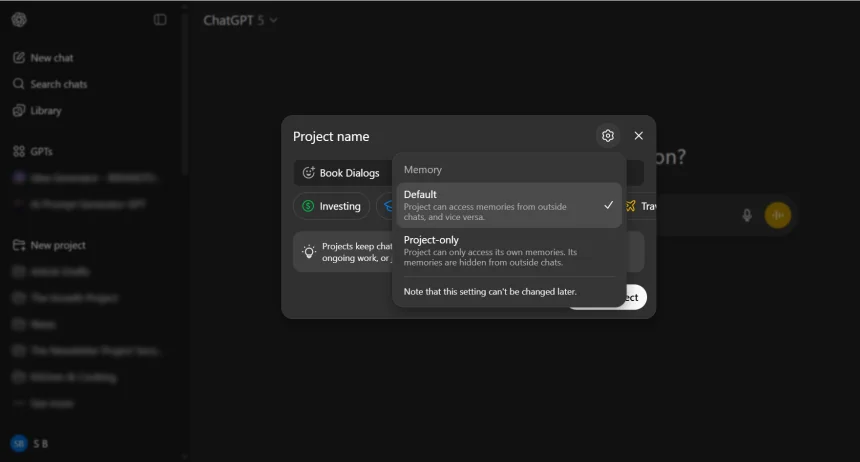How to Fix Your iPhone Emails Not Updating
Jump Links Do a Manual Refresh Toggle Airplane Mode On and Off Reset Network Settings
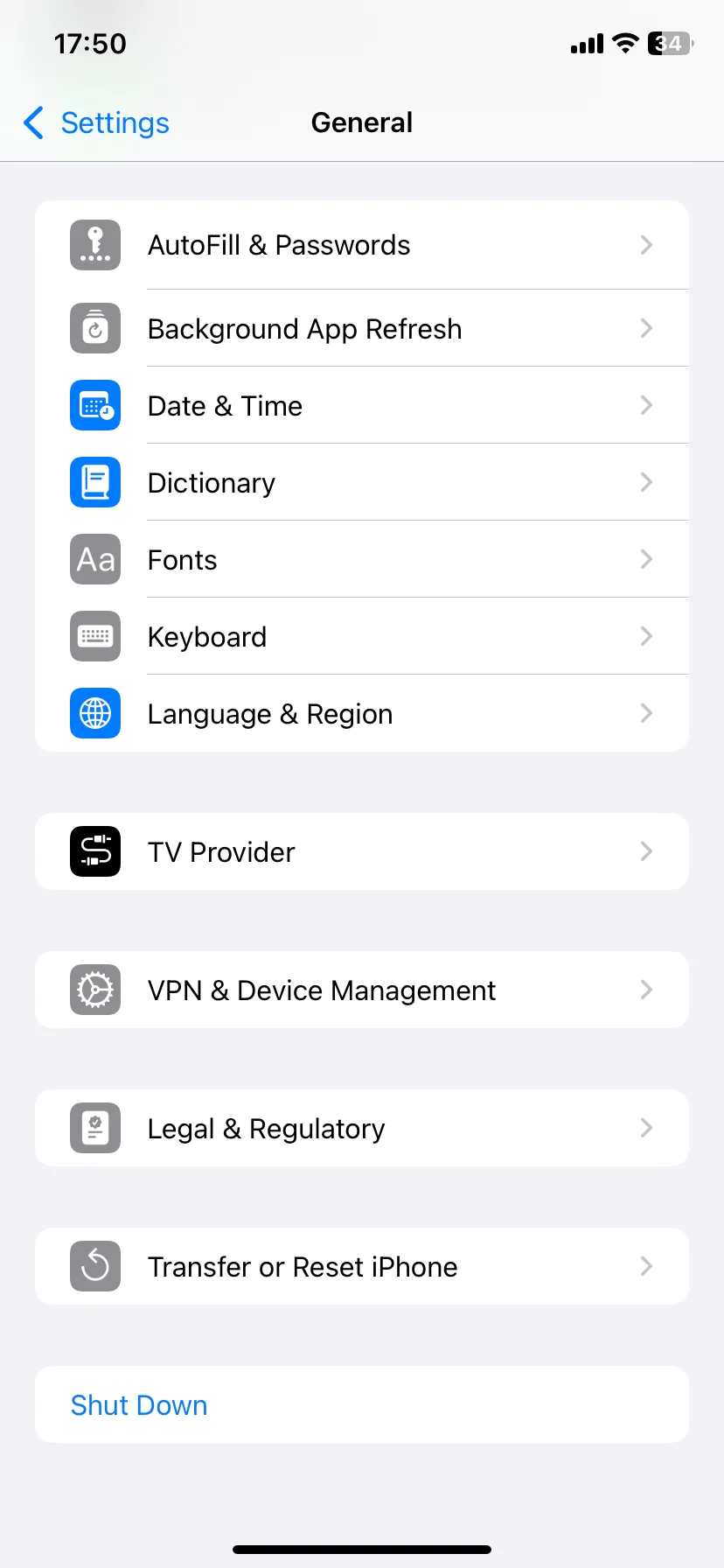
Jump Links
If your iPhone emails aren't updating, several issues could be the culprit. These include incompatible system settings, software problems, differences in email protocols, and more. Here are different ways to fix your problem and start receiving emails as usual.
1 Do a Manual Refresh
Try to manually refresh your Mail app before attempting anything more complicated. Open the app's inbox, drag your finger down the screen until you see a spinning wheel, then release it. This should prompt the app to (re)connect to the email servers.
In the Mail app, you can see the last time your emails were synced at the bottom. Updated Just Now means the manual refresh was successful.
2 Toggle Airplane Mode On and Off
A connectivity issue can cause your iPhone emails to quit updating. To refresh your connection, open your iPhone's Settings app and turn on the switch next to Airplane Mode. You can also tap Airplane Mode on and off from your Control Center. Here's a guide to using and customizing the Control Center on your iPhone.
After that, wait 10 seconds, turn off Airplane Mode, then check your Mail app. If nothing has changed, try the manual refresh in #1 above.
3 Reset Network Settings
You can fix any underlying connectivity issues by resetting your network settings. You can do so in the reset iPhone section, which allows you to reset your iPhone's Home Screen layout, network settings, location, keyboard dictionary, and more.
Head to Settings > General > Transfer or Reset iPhone > Reset > Reset Network Settings. This will reset Wi-Fi networks and passwords, cellular settings, and any VPN/APN settings you've used before.



After completing the network settings reset, you must manually reconnect to any Wi-Fi network. You should then force close and reopen the Mail app to see if the problem persists.
4 Check Mail Settings
If you're still not receiving emails on your iPhone, it may be an in-app issue. Typically, you'll get email updates and notifications if you have the Push button turned on for the app.
Instead of trying to 'fetch' your emails, Push instructs the email servers to 'push' them to your iPhone.
So, when your iPhone emails stop updating, take a quick trip to double-check your email update settings. Start by heading to Settings > Apps > Mail > Mail Accounts > Fetch New Data, then toggle on the Push button.




If you only have trouble with a specific mailbox, tap it from the Accounts list and select Push from the menu on the next page. For accounts that do not offer a Push option (such as Gmail accounts), select Fetch.
Next, select an update frequency from the Fetch Schedule below the Fetch New Data page. You want to set it to the quickest update interval possible—Every 15 Minutes. If you wish to update your email even quicker, manually refresh the Mail app.
5 Delete and Reinstall the Mail App
A sure method to reset any possible in-app issues is to delete and reinstall the app itself. This will restore any settings you may have tampered with to default and possibly fix the problem of your iPhone emails not updating.
To remove the Mail app, go to Settings > General > iPhone Storage > Mail, tap Delete App, and confirm by selecting Delete App.




Then, reinstall the Mail app from the App Store, launch it, and sign in with your email address. You can add any additional accounts in Settings > Apps > Mail > Mail Accounts > Add Account.
Download: Mail (Free)
6 Remove and Re-Add the Account
Remove and re-add any problematic accounts that refuse to update. This should help you fix problems caused by a faulty or corrupted configuration.
To do so, head to Settings > Apps > Mail > Mail Accounts and select the faulty account. After that, tap Delete Account. Confirm your action by selecting Delete from My iPhone. When that's done, return to the Mail Accounts page and tap Add Account to re-add the account. Once you're signed in and can see your emails, do a manual refresh to load new emails.
7 Check Your Notification Settings
If the problem is that you're not getting notifications for email updates, you should check your Notifications settings. Open the Settings app and go to Notifications > Mail. If Allow Notifications is toggled off, tap the toggle to enable it.
Then, ensure that the notification settings (Alerts, Sounds, and Badges) are set up to alert you when a new email drops in your inbox. You can customize other notification settings in this section as well.
Also important, tap Customize Notifications to check the notification settings for individual accounts to ensure they're set to your liking.



However, notifications on iPhones can be complicated to work with, which could be why you're not getting emails on your iPhone. That's why we have a dedicated article on various fixes to try if you're not getting any notifications on your iPhone.
8 Enable Background App Refresh
Another possible fix is to enable background app refresh. This feature allows apps to update with new content even when you're not actively using them.
To enable Background app refresh, go to Settings > General > Background App Refresh, tap Background App Refresh, and select your preferred conditions for its use—Wi-Fi only or Wi-Fi and Mobile Data. If you want to reduce your mobile data usage, select Wi-Fi; otherwise, choose Wi-Fi & Mobile Data.
Finally, scroll down the list of apps and ensure the toggle next to Mail is not turned off.
9 Check Cellular Data Settings
Some people restrict certain apps from using cellular data to conserve data usage. If you notice that your Mail app does not update when you're on cellular data, chances are you've blocked it from using your iPhone's mobile bandwidth.
To disable the setting, open the Settings app and select Cellular/Mobile Service from the menu. Then, under the Mobile Data section, turn on the toggle beside Mail.



If you can't see the app, tap Show All and scroll down the apps list.
10 Disable Low Data Mode
iOS has a Low Data Mode that conserves Wi-Fi and cellular network bandwidth. If you enabled the feature previously, it could be why your iPhone Mail is not updating, as it could be restricting internet activity on the app.
To allow the Mail app full internet access, you must check that you haven't enabled Low Data Mode for Wi-Fi and Cellular Data. To disable Low Data Mode on Wi-Fi, go to Settings > Wi-Fi and tap the Info icon next to the active Wi-Fi connection. Next, turn off the switch next to Low Data Mode.
To disable Low Data Mode on cellular data, go to Settings > Cellular/Mobile Service > Cellular/Mobile Data Options and turn off the switch next to Low Data Mode.




Share
What's Your Reaction?
 Like
0
Like
0
 Dislike
0
Dislike
0
 Love
0
Love
0
 Funny
0
Funny
0
 Angry
0
Angry
0
 Sad
0
Sad
0
 Wow
0
Wow
0