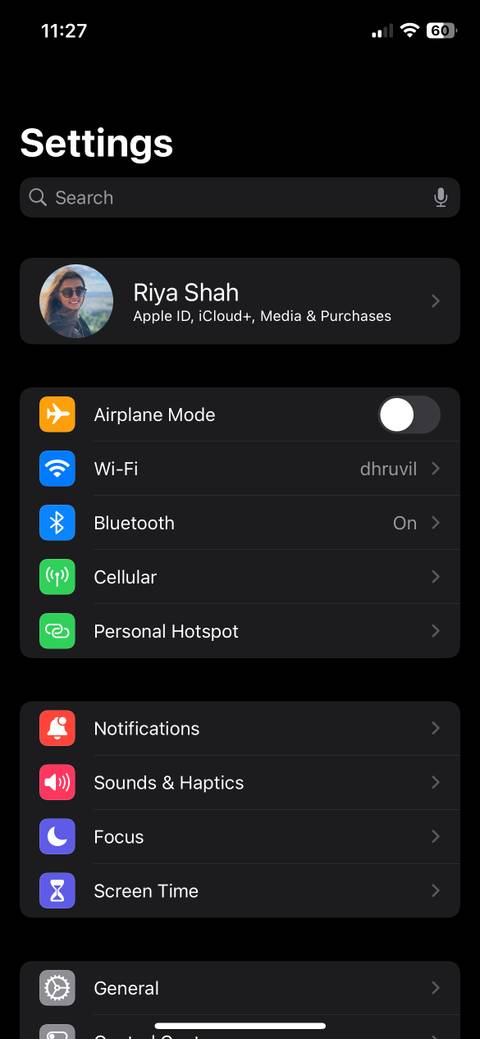Run Through This Checklist Before You Clean Install Windows 11
Jump Links Back Up Your Important Data Write Down Key Information Get Your Installation Ready

Jump Links
When you're planning a fresh Windows 11 installation, a bit of preparation can save you time and hassle later. From backing up important files to downloading drivers, getting everything ready makes the process much smoother.
5 Back Up Your Important Data
Data backups are the most important part of a clean install. When you format your PC, everything on your primary storage drive is deleted for good. That's the whole idea—to start from a clean slate. But you still need your important data, of course.
What Files to Prioritize
Start by identifying what needs to be backed up. Most of us accumulate gigabytes of unnecessary files over time, and there's no point transferring this junk to your fresh Windows installation.
Focus on these critical items first:
- Documents folder contents: Work files, tax documents, resumes, and anything you've created.
- Pictures and Videos: Family photos, screenshots, recorded videos, and downloaded images you want to keep.
- Desktop files: If you use your desktop as a temporary storage space, you'll likely find some important files here.
- Downloads folder: Sort through and save important installers, PDFs, and other downloaded files.
- Browser data: Chrome, Edge, and Firefox can sync to your respective accounts, but only if you've enabled the feature. For instance, in Microsoft Edge, click your profile icon, go to Manage profile settings > Sync, and make sure everything you care about—like bookmarks, extensions, and history—is turned on. Save your passwords if you're not using a password manager.
- Application data: Saved games, custom settings for programs, and license keys.
Don't forget about less obvious locations. Check the C:\Users\[YourName] folder for hidden application data that common backup methods might miss.
Many programs store important files in their installation directories rather than your user folders. Music production software, video editors, and games often create custom folders in unexpected locations that you might overlook during backup preparation.
Choose a Backup Method
Now that you know what needs saving, it's time to pick the right backup method. Each of the approaches below has trade-offs among speed, cost, convenience, and security. Pick the one that best fits your needs; for maximum protection, it doesn't hurt to use two.
Windows Backup: Windows 11's built-in Backup app is the easiest way to back up your files, folders, and settings. To open the app, press the Win key, type Windows Backup, and then open it from the search results.

Windows Backup syncs your Desktop, Documents, Pictures, Videos, and Music folders to OneDrive. It also remembers your installed Microsoft Store apps, accessibility settings, passwords, language preferences, and other Windows settings. When you sign into your fresh Windows 11 installation with the same Microsoft account, these contents restore automatically.
There are some limitations, though. You need sufficient OneDrive storage for your files, as the free 5GB fills up quickly with photos and documents. Non-Microsoft Store applications won't restore automatically, and files stored outside the standard folders need manual backup.
Third-Party Backup Software: Dedicated backup applications like Macrium Reflect, Acronis True Image, or EaseUS Todo Backup offer comprehensive solutions. These apps can create complete system images, allowing you to restore your entire PC to its previous state if needed. They also support incremental backups, encryption, and cloud storage integration.
Free options like Macrium Reflect Free provide enough features for most people, and let you create a full system image before the clean install. This way, you can restore the image if something goes wrong or any important data is lost during the process.
Manual File Transfer: Sometimes, the simplest solution works best. Connect an external hard drive or large USB flash drive with enough free space, then manually copy your important folders to create your backup. This method gives you complete control over what gets backed up and makes files easily accessible on your fresh Windows installation.
Create a folder structure on your backup drive that mirrors your current setup. For example:
- Backup_[Date]\Documents
- Backup_[Date]\Pictures
- Backup_[Date]\Desktop
- Backup_[Date]\Downloads
By keeping your backup organized this way, you can quickly restore files to their original locations, wasting no time remembering what went where after a clean install. Just make sure you don't forget anything.
Cloud Storage Services: OneDrive, Google Drive, Dropbox, and similar cloud storage services are also an excellent backup option. If you already use cloud storage, ensure all important files have finished syncing before proceeding with the clean install.
Remember that free tiers have storage limits—OneDrive provides 5GB free, Google Drive offers 15GB, and Dropbox starts at 2GB. For larger backups, consider temporarily upgrading to a paid plan. Most services offer monthly subscriptions that you can cancel after completing your Windows clean install.
4 Write Down Key Information
Once you have the backup ready, it's time to note down all your product licenses, app information, and account credentials.
Drive Encryption Recovery Keys
Windows 11 includes two types of drive encryption: Device encryption (available on Windows Home) and BitLocker (on Pro and above). If you performed a clean install previously using a Microsoft account, encryption may have been automatically enabled.
To check if Device encryption is enabled on Windows 11 Home, go to Settings > Privacy & Security > Device encryption. On Pro versions, check Control Panel > System and Security > BitLocker Drive Encryption.

If encryption is enabled, note down your recovery key as a precaution. In BitLocker settings, click Back up your recovery key and save it to a USB drive, print it, or verify it's stored in your Microsoft account. Keep a physical backup separate from the computer you're reinstalling.
Product Keys and Software Licenses
While Windows 11 reactivates automatically on the same hardware, other software may require manual reactivation. If you have non-subscription software that requires product keys, gather them before the clean install. Common ones include:
- Microsoft Office (non-subscription versions)
- Adobe Creative Suite applications
- Antivirus software
- Any purchased software requiring activation
Magical Jelly Bean Keyfinder is a free app that can retrieve product keys, which you might find useful.
Document Your Installed Applications
Before wiping your system, create a list of all installed programs. Having this list makes it much easier to reinstall your apps after a clean OS install without missing anything important.
You can easily generate this list using a free third-party tool. Download UninstallView from NirSoft to view all the apps installed on your PC. Once opened, go to View > HTML Report - All Items to export a complete list. Save this file to a USB drive or cloud storage account.
You can then use the list to reinstall Windows apps quickly using Winget commands or by visiting Ninite to create a custom installer for popular software.
3 Get Your Installation Ready
With backups complete and important information documented, it's time to prepare your installation media and download the necessary files.
Create Installation Media
Your installation media is a bootable USB drive containing Windows 11 that allows you to install the operating system from scratch. You'll need this to perform the clean install, since you're wiping your current Windows installation.
You can create a bootable Windows 11 USB drive using two main methods. The easiest is Microsoft's Media Creation Tool, which automatically downloads the latest Windows 11 version. If you'd like something more advanced, try Rufus, which offers more options and control over the installation process.

Download Essential Drivers
While Windows 11 includes basic drivers, downloading the latest versions beforehand prevents connectivity issues after installation. Windows often installs generic drivers that work but may not provide the best performance.
Downloading the latest graphics card drivers is particularly important here. The latest drivers can significantly improve gaming performance and display quality compared to the generic drivers that Windows installs automatically. Download these critical drivers from your computer manufacturer's website:
- Network adapter drivers
- Graphics drivers: for the best performance, get the latest graphics drivers from NVIDIA, AMD, or Intel
Prepare Installation Files
Create a Post-Install folder on a USB drive containing:
- Your favorite web browser installer
- The installer for you antivirus software, if you use something other than Microsoft Defender
- Installers for essential applications you use daily (consider using Ninite to create a custom installer, or preparing a Winget script)
- The backup of your browser bookmarks and passwords
- Any custom fonts or themes you've installed
This preparation significantly speeds up the setup process after Windows installation.
2 Before You Start the Clean Install
These final steps prevent common installation problems and ensure a smooth transition to your fresh Windows 11 system.
Sign Out of All Accounts
To avoid activation and synchronization issues, sign out of all apps and accounts online. Some services limit the number of devices you can use simultaneously, so signing out properly ensures you won't hit these limits on your fresh installation. In particular, consider:
- Microsoft Store apps
- Adobe Creative Cloud apps
- Steam and other gaming platforms
- Cloud storage applications
- Any other software with device limits
Verify Internet Access
Ensure you have a stable internet connection ready. Windows 11 requires internet access during installation for:
- Downloading critical updates
- Activating Windows
- Installing drivers through Windows Update
- Signing into your Microsoft account

Why You Shouldn't Use a Local Windows Account Anymore
It's time to modernize your Windows experience with a Microsoft account.
Keep Your Phone Handy
Two-factor authentication has become standard for many services. During the clean install, you'll likely need to:
- Receive SMS verification codes
- Approve login attempts through authenticator apps
- Access backup codes stored on your phone
1 The Final Checklist
Before starting the installation:
- Verify that all important data is backed up
- Confirm backup files are accessible on external media
- Test that you can boot from your installation USB
- Double-check you have all necessary passwords and recovery keys
- Do this when you're not busy, as you may need a few hours to complete the entire process
After completing the clean install, immediately save your new BitLocker recovery key. The fresh installation generates new encryption keys, making your old recovery key useless.

7 Critical Steps You Must Take After Clean-Installing Windows 11
A fresh install is great, but don't neglect these important steps.
A clean install of Windows 11 is a great way to improve your PC’s performance and stability. Taking time to prepare properly turns what could be a stressful experience into a straightforward maintenance task. Your future self will thank you for the extra effort when everything works perfectly on your freshly installed system.
Share
What's Your Reaction?
 Like
0
Like
0
 Dislike
0
Dislike
0
 Love
0
Love
0
 Funny
0
Funny
0
 Angry
0
Angry
0
 Sad
0
Sad
0
 Wow
0
Wow
0