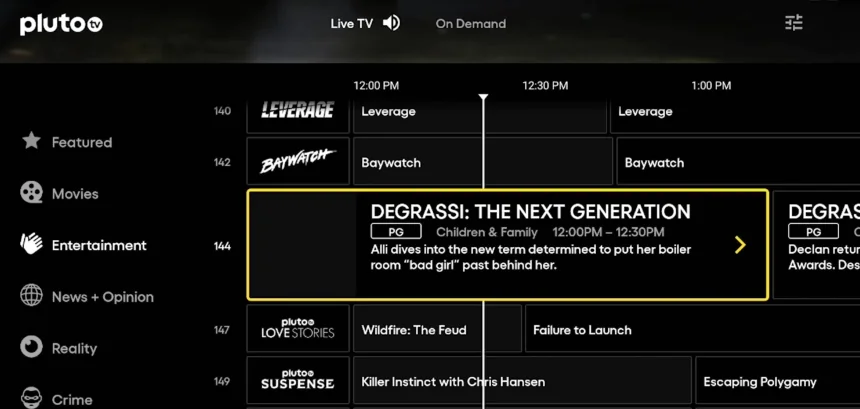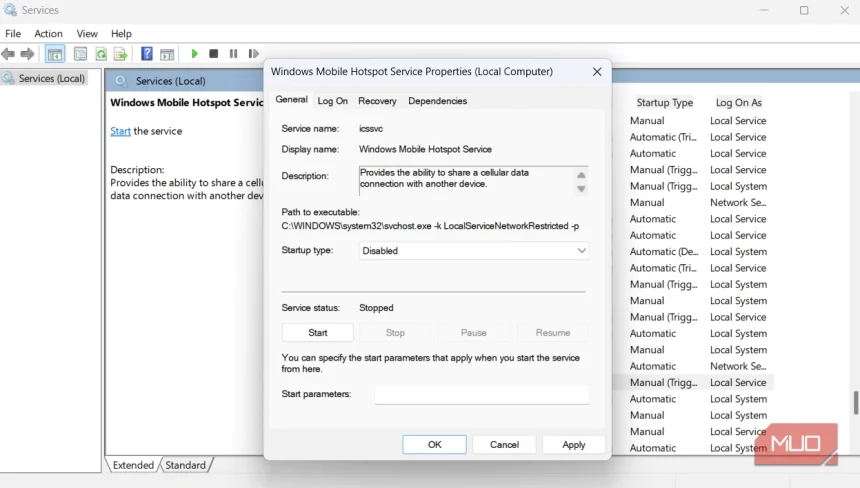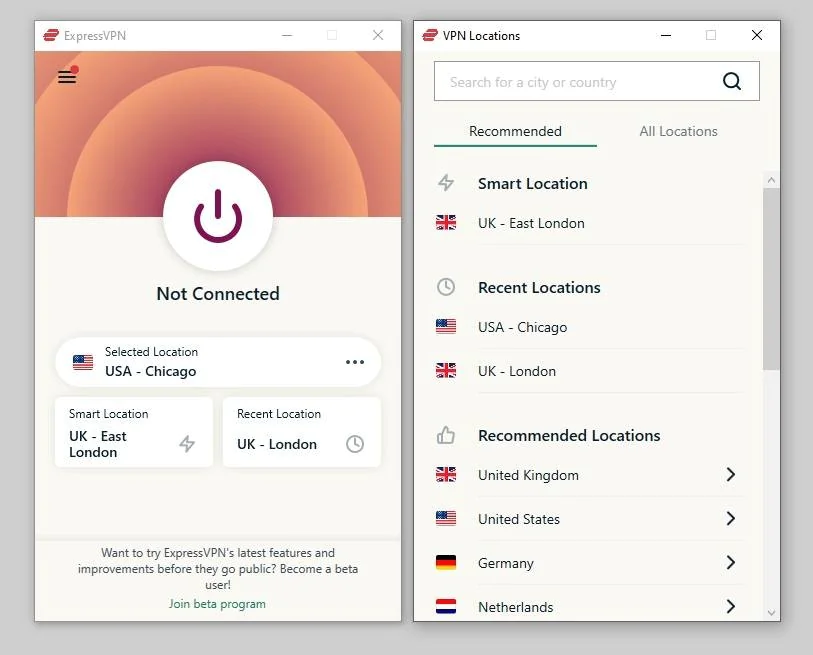This Windows mod makes every inch of my monitor count
Your monitor might be bigger than ever, but if your windows are still floating around in chaos, you’re wasting precious screen space. I know the frustration firsthand. Even on a large display, it's easy to lose track of what's open. Without a system in place, you end up dragging, resizing, and stacking windows by hand just to keep everything visible. That’s why I turned to a tiling manager on Windows. These tools automatically arrange your apps into neat, non-overlapping tiles so you can see everything at a glance. They're popular among Linux users, and using one on my Windows PC completely changed the way I work. Why you need a tiling manager Stop juggling windows manually

Your monitor might be bigger than ever, but if your windows are still floating around in chaos, you’re wasting precious screen space. I know the frustration firsthand. Even on a large display, it's easy to lose track of what's open. Without a system in place, you end up dragging, resizing, and stacking windows by hand just to keep everything visible.
That’s why I turned to a tiling manager on Windows. These tools automatically arrange your apps into neat, non-overlapping tiles so you can see everything at a glance. They're popular among Linux users, and using one on my Windows PC completely changed the way I work.
Why you need a tiling manager
Stop juggling windows manually

If you spend a lot of time in front of your computer, you know the struggle. Apps pile up, windows overlap, and suddenly you are spending more time arranging them than actually being productive. Windows does offer Snap Layouts, which let you organize apps into predefined groups. It's helpful but still requires plenty of manual effort. Each time you open a new app or switch tasks, you have to readjust your layout, which can break your flow.
With a tiling manager like FancyWM, every window finds its place automatically. Once it's running, you can open two apps, and they'll each take half the screen. Open more, and they'll keep arranging themselves into your chosen layout automatically.
Unlike Snap Layouts, which lock you into a handful of templates, FancyWM adapts dynamically as you open and close apps, so your open apps always cover the entire screen. You can still keep certain apps in maximized mode, but the ones that are not maximized adjust automatically. You can shift them, and the other windows will move accordingly.
Arrange apps horizontally, vertically, or in stack view
Find the layout that fits your flow
One of the things I like about FancyWM is how flexible it makes arranging your apps. You are not limited to a single layout. Whether you prefer side-by-side windows, top-to-bottom arrangements, or a stacked layout, FancyWM lets you choose exactly how your workspace looks.
To switch layouts, press Shift + Windows, followed by H for horizontal wrapping, V for vertical wrapping, or S for stack wrapping. You can also hover over the title bar of any app and select a layout from the dropdown menu. The first three buttons let you choose vertical, horizontal, or stacked groups. The fourth button moves the window up a level, while the fifth pulls it out of the layout so it can float freely.
While your apps are open, you can resize one of them, and the rest automatically adjust accordingly, so nothing overlaps or disappears off-screen. FancyWM also lets you mix and match layouts. For example, you can keep a stacked view for chat apps in a stacked view while arranging your browser and work apps side by side. As you move things around, an indicator at the top of the screen shows which apps occupy each area.
If you prefer keyboard shortcuts, pressing Windows + Shift gives you options to move windows left or right, adjust width, or shift focus between apps. For example, you can press F11 along with the FancyWM activation shortcut to temporarily disable automatic tiling, then press the same combo again to re-enable it. Similarly, to pull a window out of a tiled layout and let it float freely, use the activation hotkey followed by F.
Set rules to control window behavior automatically
Let FancyWM know your preferences

Perhaps the most useful feature in FancyWM is the ability to set rules for specific apps and control exactly how they behave. You can choose which apps always open in a certain layout, which ones should remain floating, and even assign apps to specific monitors if you're using multiple screens.
For example, you can set your chat app to always appear in a small stack on the secondary monitor while keeping your browser and code editor maximized on the primary monitor. To set these rules, you need to open FancyWM Settings and switch to the Rules tab.
Customize FacncyWM to your liking
Make it truly yours

Beyond simple window placement, it gives you deep control over how apps behave. You can lock windows to prevent accidental moves, assign hotkeys to switch focus between monitors, or create exceptions for apps that don’t tile well. On multi-monitor setups, FancyWM even keeps tiling layouts independent for each screen, so every monitor maintains its own structure.
Dive into FancyWM’s settings, and you’ll discover a whole range of customization options. You can adjust the gap between windows to create a clean, airy feel or shrink it down to squeeze every last pixel of workspace from your monitor. If you like a clear visual cue for the app you're working in, FancyWM lets you add a border or highlight around the active window so you always know which one has focus at a glance.
Keyboard shortcuts are fully customizable too. If the default combos don't suit your workflow, you can easily remap them to something that feels more natural.
FancyWM takes the simple idea of arranging windows and turns it into a powerful system for reclaiming your screen space. Instead of constantly dragging, resizing, and shuffling apps, your workspace adapts to you automatically. After a few days of using it, you'll likely wonder why Windows doesn't offer this natively.
Share
What's Your Reaction?
 Like
0
Like
0
 Dislike
0
Dislike
0
 Love
0
Love
0
 Funny
0
Funny
0
 Angry
0
Angry
0
 Sad
0
Sad
0
 Wow
0
Wow
0