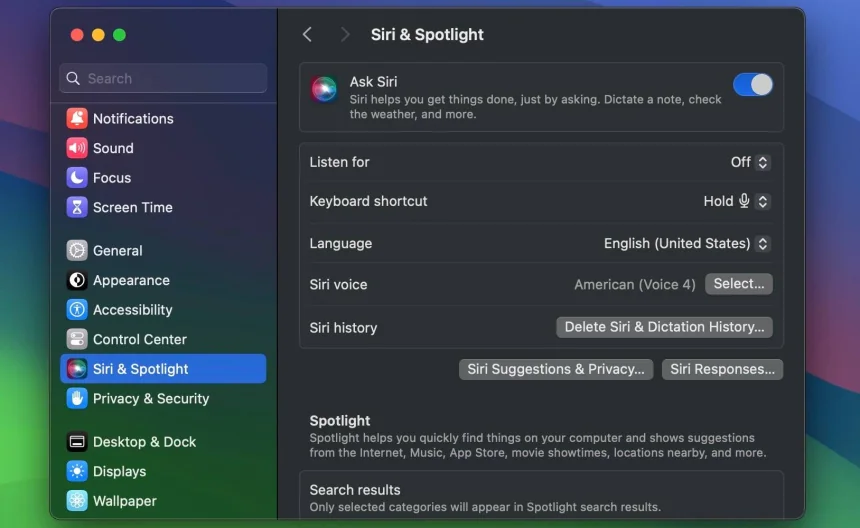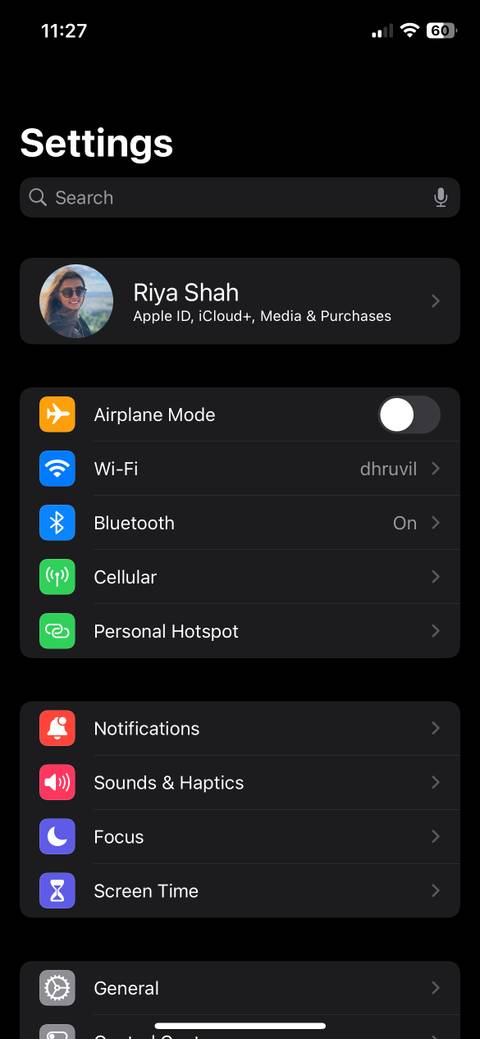You can install 20 Windows apps with one command—Winget does the heavy lifting
Setting up a new Windows machine can be a nightmare. I've spent hours downloading and running installers on top of setting up Windows the right way. While there are ways to quickly remove bloatware from Windows, installing your programs is the real time hog. Thankfully, the Windows Package Manager or Winget condenses the process down to a single command. No more hunting for official download links, and no risks of accidentally downloading sketchy software. What is Winget? Microsoft’s hidden tool for effortless app installs Winget is an app store that lives in your command line. Microsoft introduced it in 2020 as the official package manager for Windows 10 and 11.
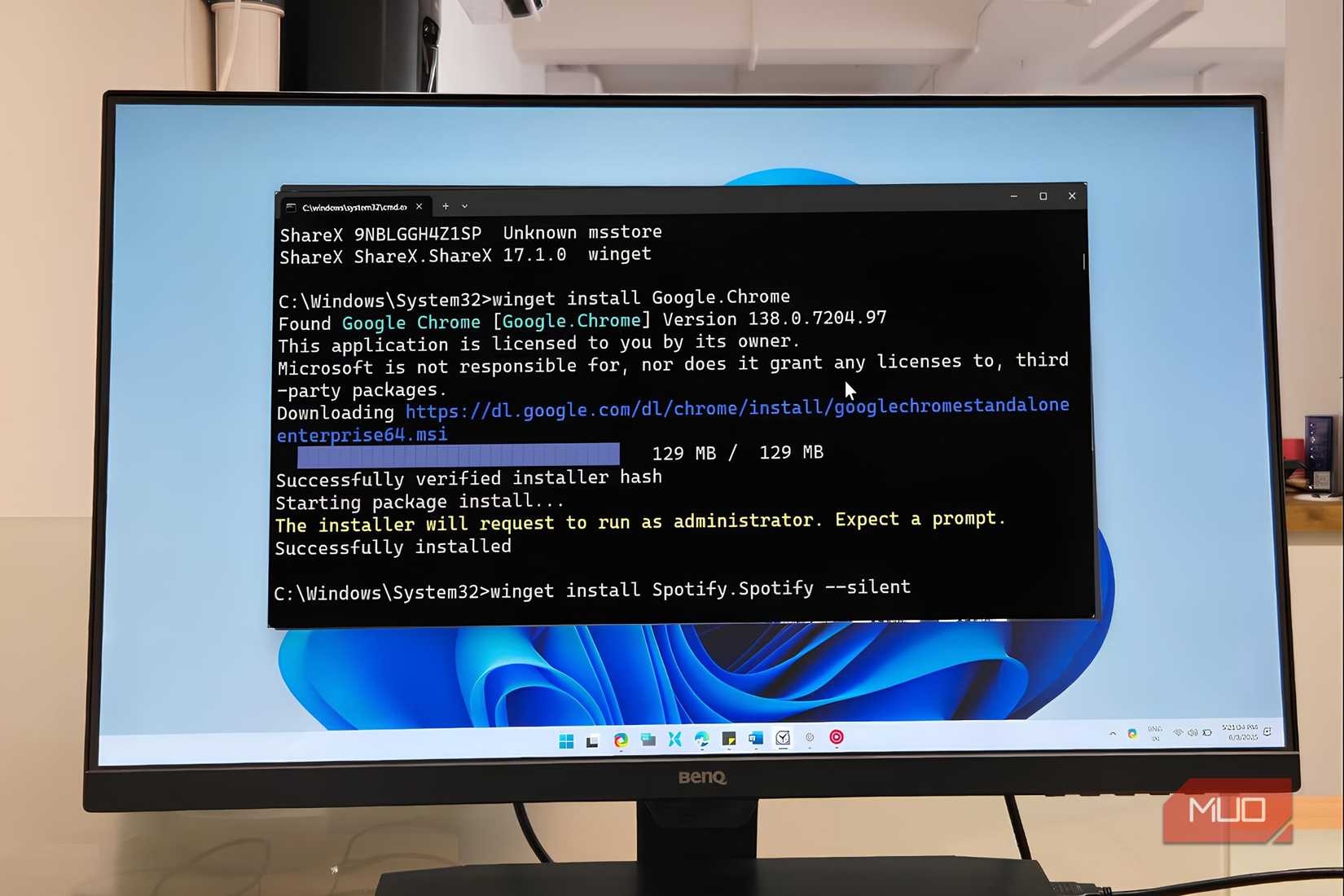
Setting up a new Windows machine can be a nightmare. I've spent hours downloading and running installers on top of setting up Windows the right way. While there are ways to quickly remove bloatware from Windows, installing your programs is the real time hog.
Thankfully, the Windows Package Manager or Winget condenses the process down to a single command. No more hunting for official download links, and no risks of accidentally downloading sketchy software.
What is Winget?
Microsoft’s hidden tool for effortless app installs
Winget is an app store that lives in your command line. Microsoft introduced it in 2020 as the official package manager for Windows 10 and 11.
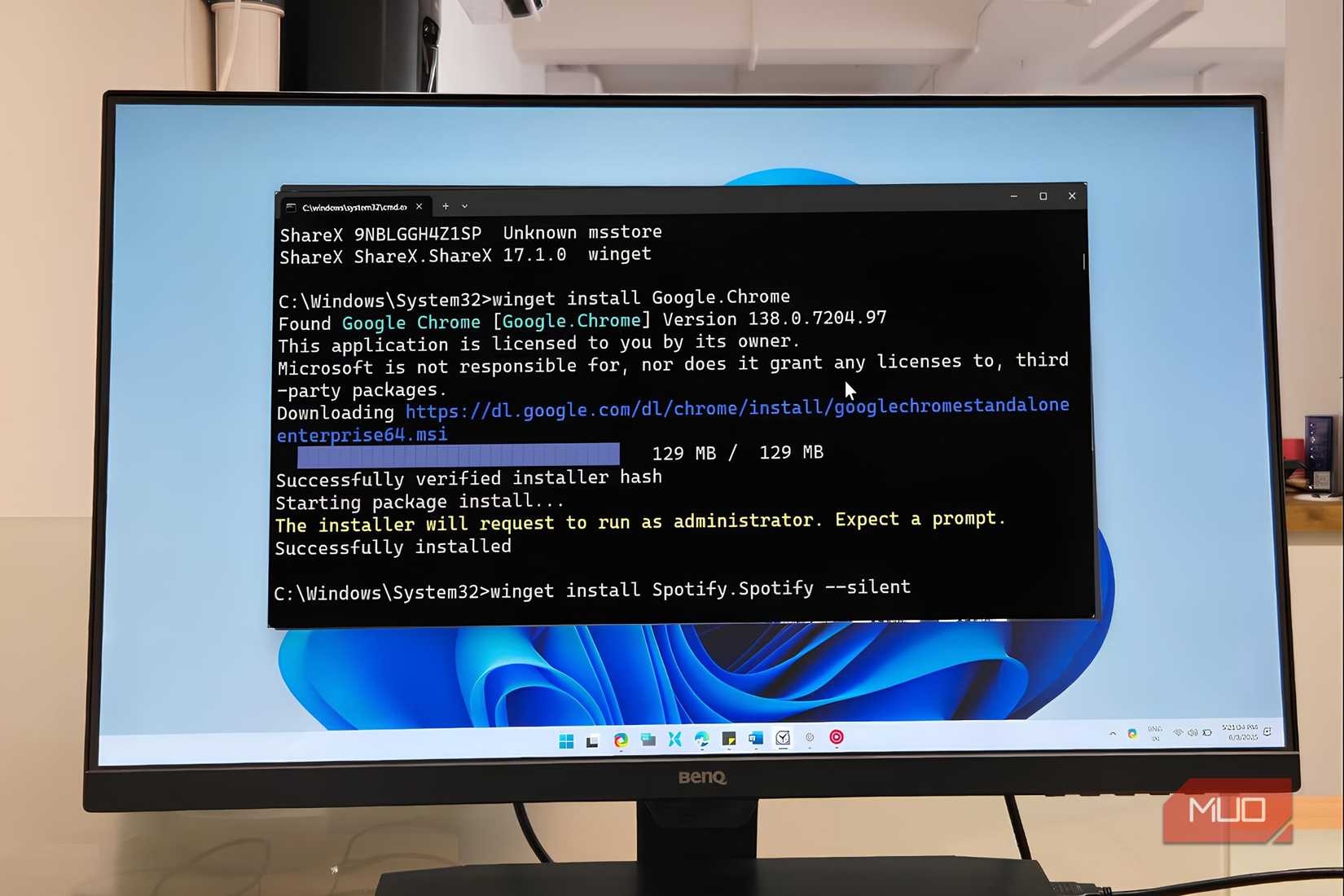
Winget pulls from a curated repository of thousands of packages, all verified and maintained by the community. When you install something through Winget, you're getting the official version directly from the publisher.
Since it's a command-line tool, it makes it easy to integrate it into scripts or write single commands that bulk install apps from a specific source. This saves you the hassle of individually downloading dozens of installers and clicking through installation wizards, which can save a ton of time.
Bulk installing apps with Winget
Save hours by pulling in dozens of apps at once
If you're setting up a new Windows PC, installing 20 apps that you use every day will require opening the browser and searching for the downloader or visiting the official website. Once you're there, you'll have to download individual installers and go through the download process 20 times before you've got all your essentials.
As time-consuming as this process can be, it can also be insecure. If you accidentally visit a phishing or fake website impersonating the real program you want to download, you can end up downloading fake installers that often bundle malware or viruses with the program.
With Winget, however, all you need to do is run the Winget install command followed by the app name. For example, I can install my 20 most used Windows apps using a single Winget command as follows:
winget install MarkText.MarkText AIMP.AIMP Microsoft.VisualStudioCode Notepad++.Notepad++ VideoLAN.VLC 7zip.7zip Audacity.Audacity Discord.Discord Spotify.Spotify REALiX.HWiNFO Microsoft.PowerToys BlastApps.FluentSearch Git.Git Python.Python.3 Zen-Team.Zen-Browser OBSProject.OBSStudio Notion.Notion SlackTechnologies.Slack Zoom.Zoom Valve.Steam
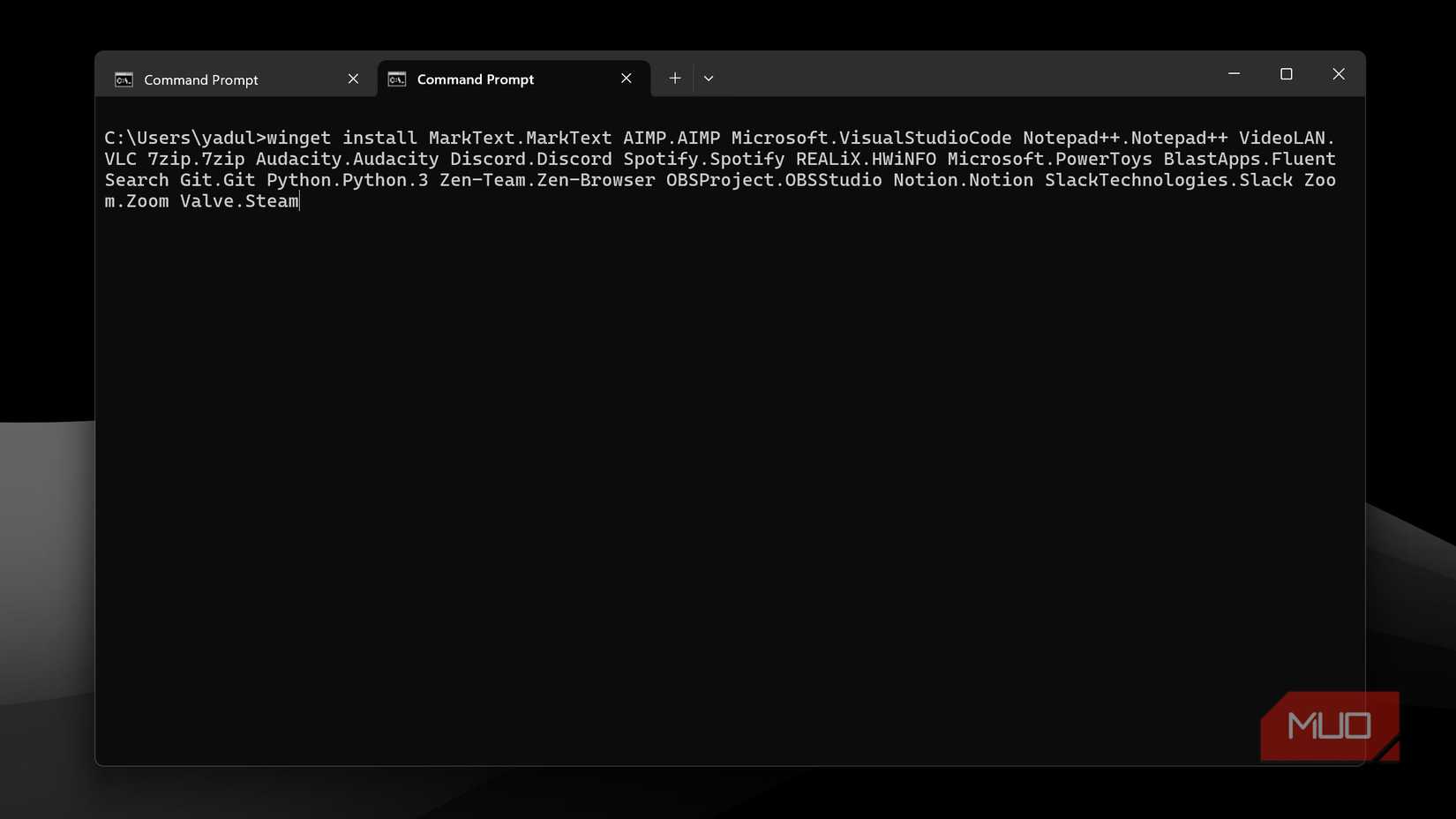
That's literally it. One command, and you can take a walk while Windows installs everything automatically. No installers, no need to click through anything, and no fears of downloading fake installers.
If you're having trouble installing or finding a particular package, make sure you're entering the right package name. Winget package names are in the format publisher.program. For example, Slack needs to be mentioned as SlackTechnologies.Slack or Steam needs to be mentioned as Valve.Steam.
A good way to ensure you get the package name right is to use the winget search command. This searches the Winget repository for any program you want and returns a list of matching packages along with the appropriate ID, version, and source.
winget search [appname]
And if searching for package names is too much work, there are GUI and web options that can help you breeze through Winget. You can use winstall.app, a website that lets you search for apps and then generates the Winget command you need to run. There's also WingetUI, a third-party UI wrapper for Winget that removes the command line interface entirely.
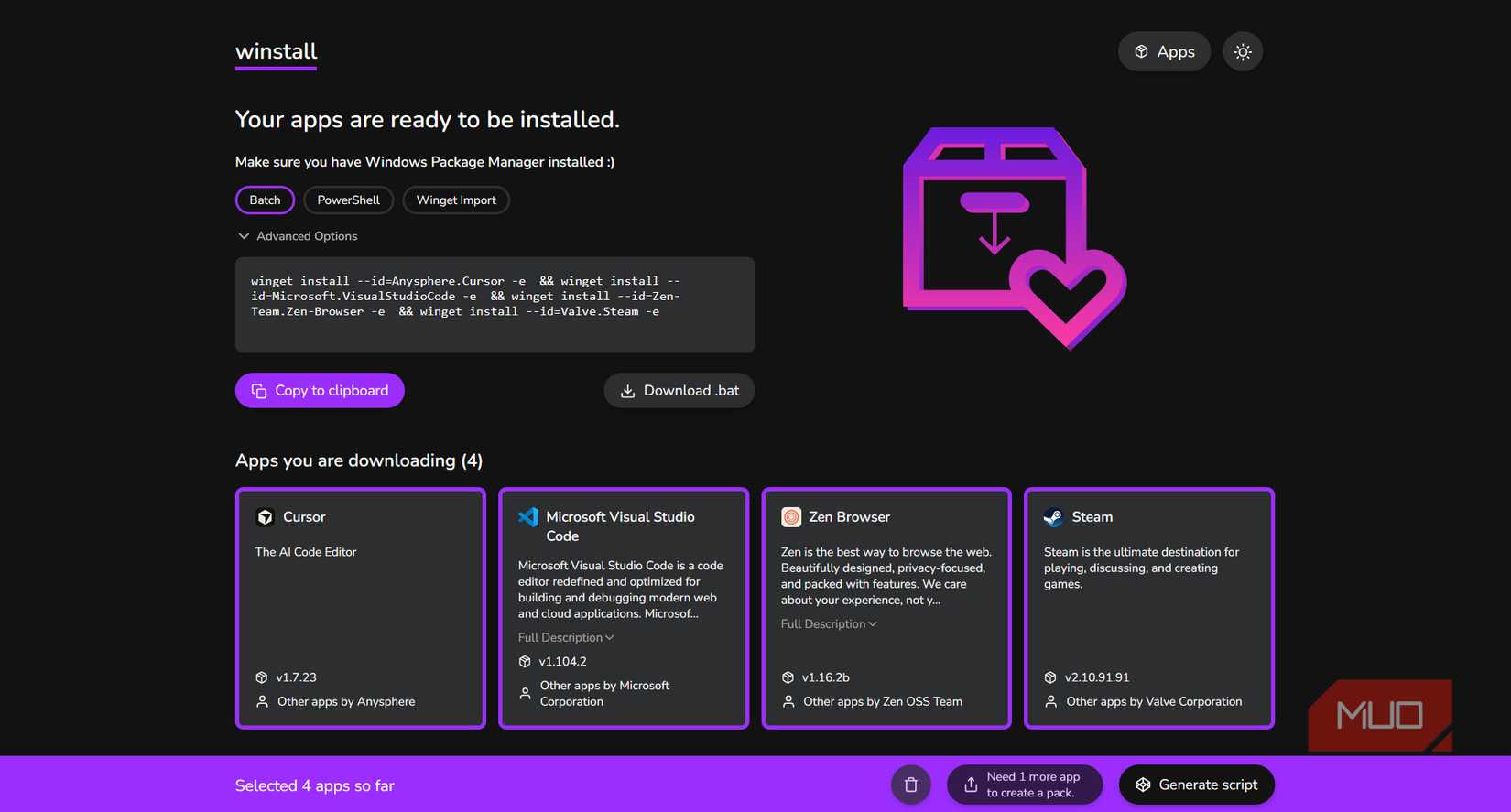
For those of you who are switching between machines, Winget is still useful. You can use the winget export command to export a list of installed files as a JSON from your existing machine. Move the JSON file over to your new machine and run the winget import command to install all your old apps on a new machine. I can rebuild my Windows setup in minutes using Winget's export and import commands.
Last but not least, Winget also supports YAML configuration files via its DSC (Desired State Configuration) feature. You can create a single YAML file that not only installs apps but also configures Windows settings as per your requirements. Many such Winget hacks can transform how you use Windows 11.
Make bulk installations easier
Exports, imports, and scripts automate everything
Installing apps the traditional way—searching, downloading, installing—takes about 5 to 10 minutes per app. For 20 apps, that's easily 2-3 hours of your life spent on repetitive clicking. With Winget, finding and installing those 20 apps takes about 15 minutes at most—less if you know what you're installing or already have an import JSON file ready.

Once you start using WInget, going back to manual installations will feel stupid and a massive waste of time. You can easily create a personal setup script with your essential apps, save it as a batch file or PowerShell script, and you'll never spend hours setting up a new machine again.
The command line interface can feel intimidating at first, but Winget's syntax is quite simple. Additionally, there are GUI tools like winstall.app and WingetUI that let you generate commands or even skip the command line entirely.
This is how I've wished Windows package management to work for a long time. Your time is valuable, so let Winget do the heavy lifting while you focus on using your computer instead of configuring it.
Share
What's Your Reaction?
 Like
0
Like
0
 Dislike
0
Dislike
0
 Love
0
Love
0
 Funny
0
Funny
0
 Angry
0
Angry
0
 Sad
0
Sad
0
 Wow
0
Wow
0