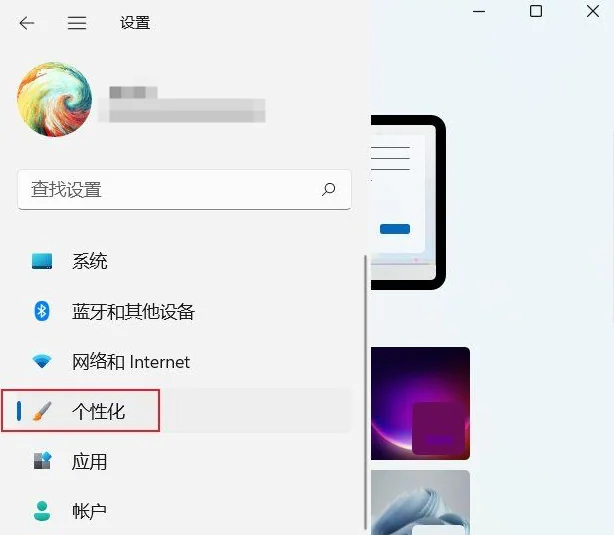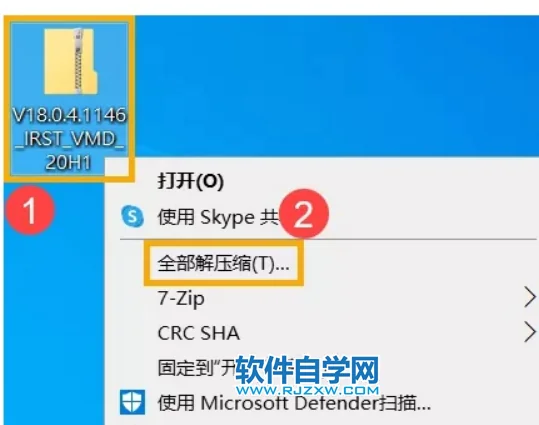I Use This Simple Trick to Sort Out the Facebook Content I Want to See
Jump Links Switching to My Friends or Favorites Feed on Facebook Editing Your Favorites List on Facebook Facebook's algorithm often struggles to curate a feed that aligns perfectly with my interests. To avoid feeling lost in the endless scroll and to ensure I don't miss the content I enjoy, I use this simple trick... Switching to My Friends or Favorites Feed
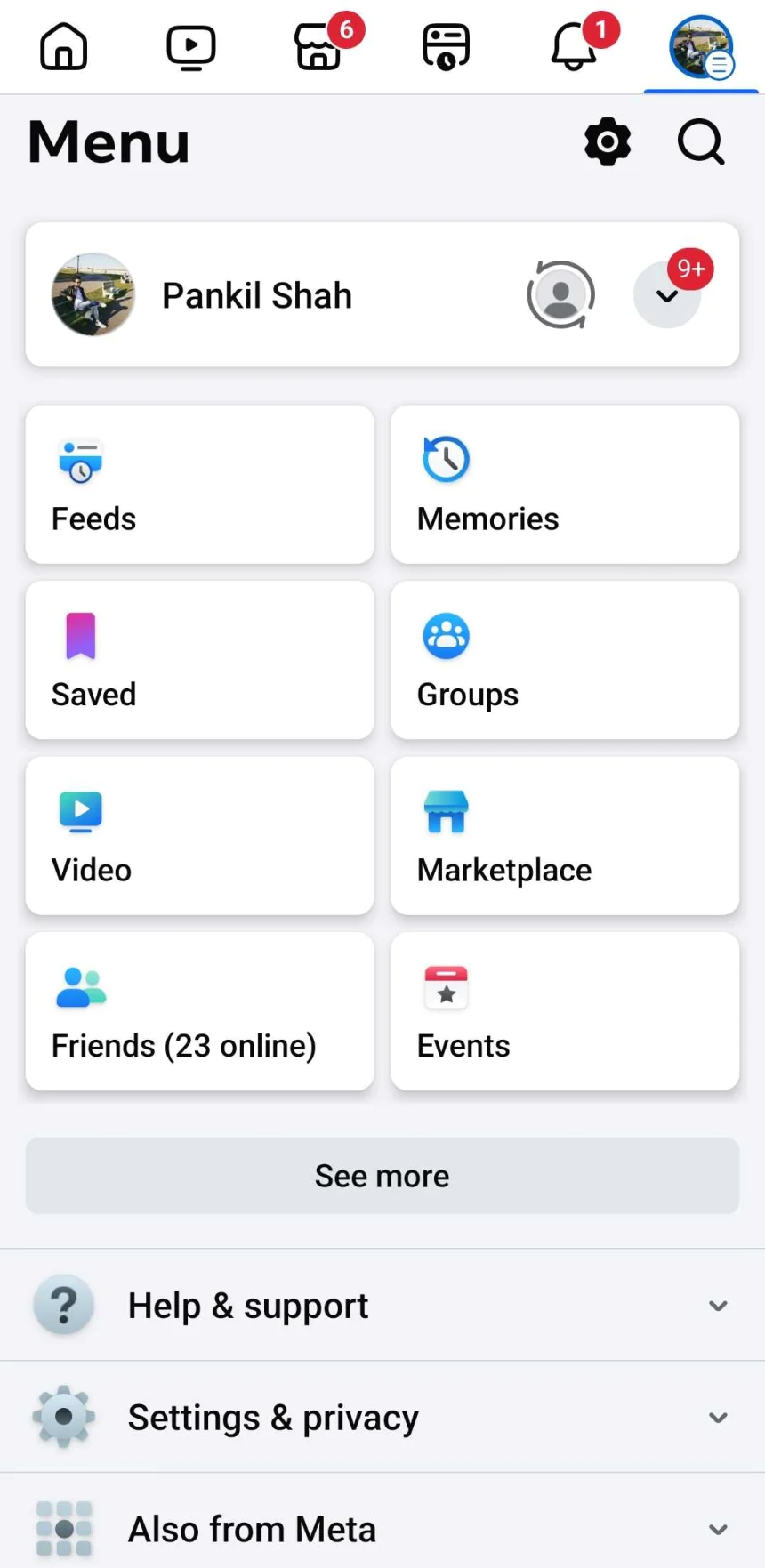
Jump Links
Facebook's algorithm often struggles to curate a feed that aligns perfectly with my interests. To avoid feeling lost in the endless scroll and to ensure I don't miss the content I enjoy, I use this simple trick...
Switching to My Friends or Favorites Feed on Facebook
One of the most effective ways to see more of the content I care about on Facebook is by using the "Friends" or "Favorites" feed. This allows me to prioritize posts from the people and pages that matter most to me, avoiding the clutter of the main feed.
Here’s how you can access these Facebook feeds:
- Open Facebook on your phone or computer.
- Tap the menu icon in the top right corner and select Feeds if you’re using the mobile app. On the desktop, select the Feeds tab on your left.
- You’ll see multiple feed options, including All, Favorites, and Friends.
- Select Favorites to view posts from people and pages in your Favorites list. Choose Friends if you only want to view posts from your friends.
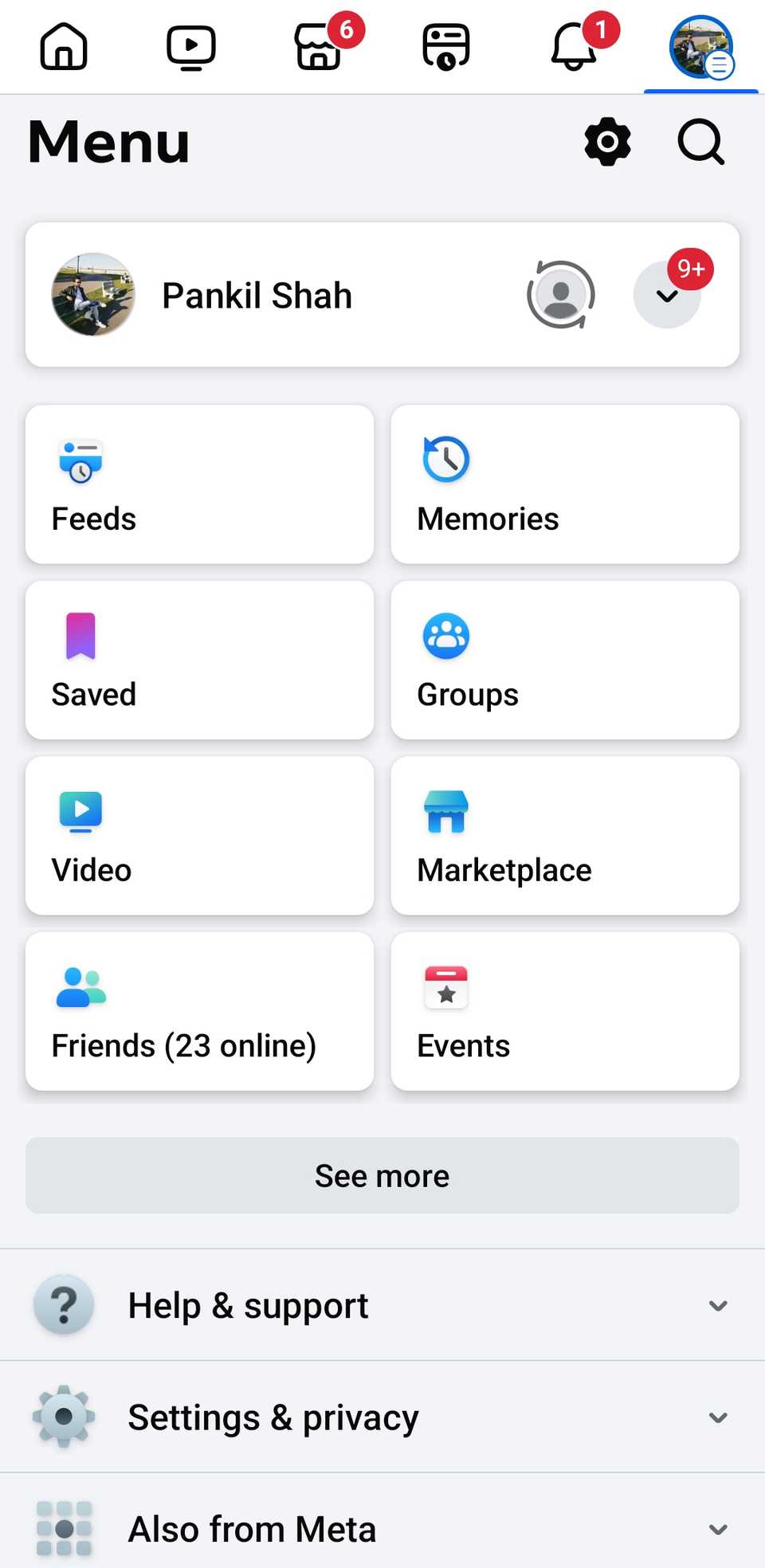
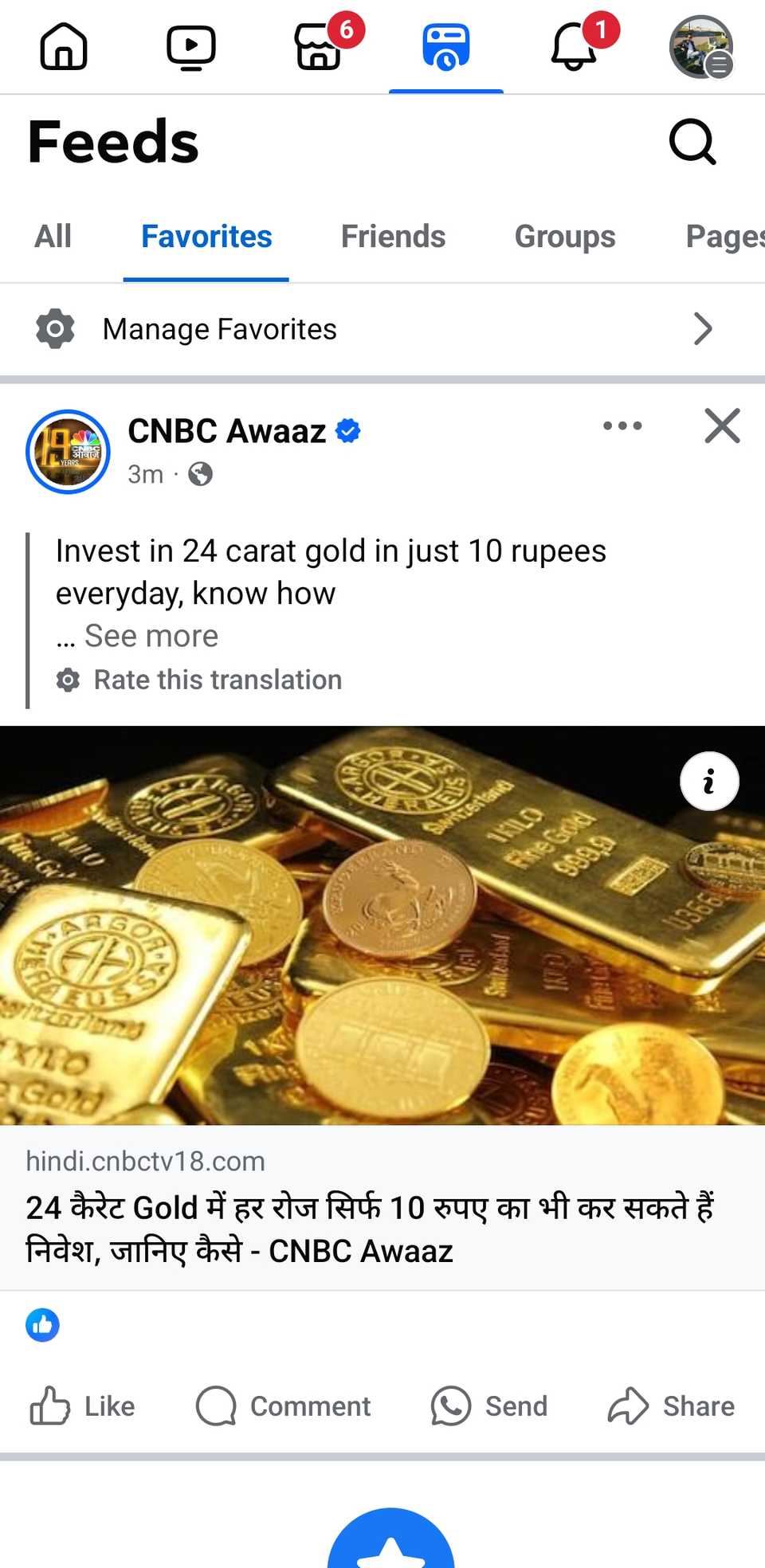
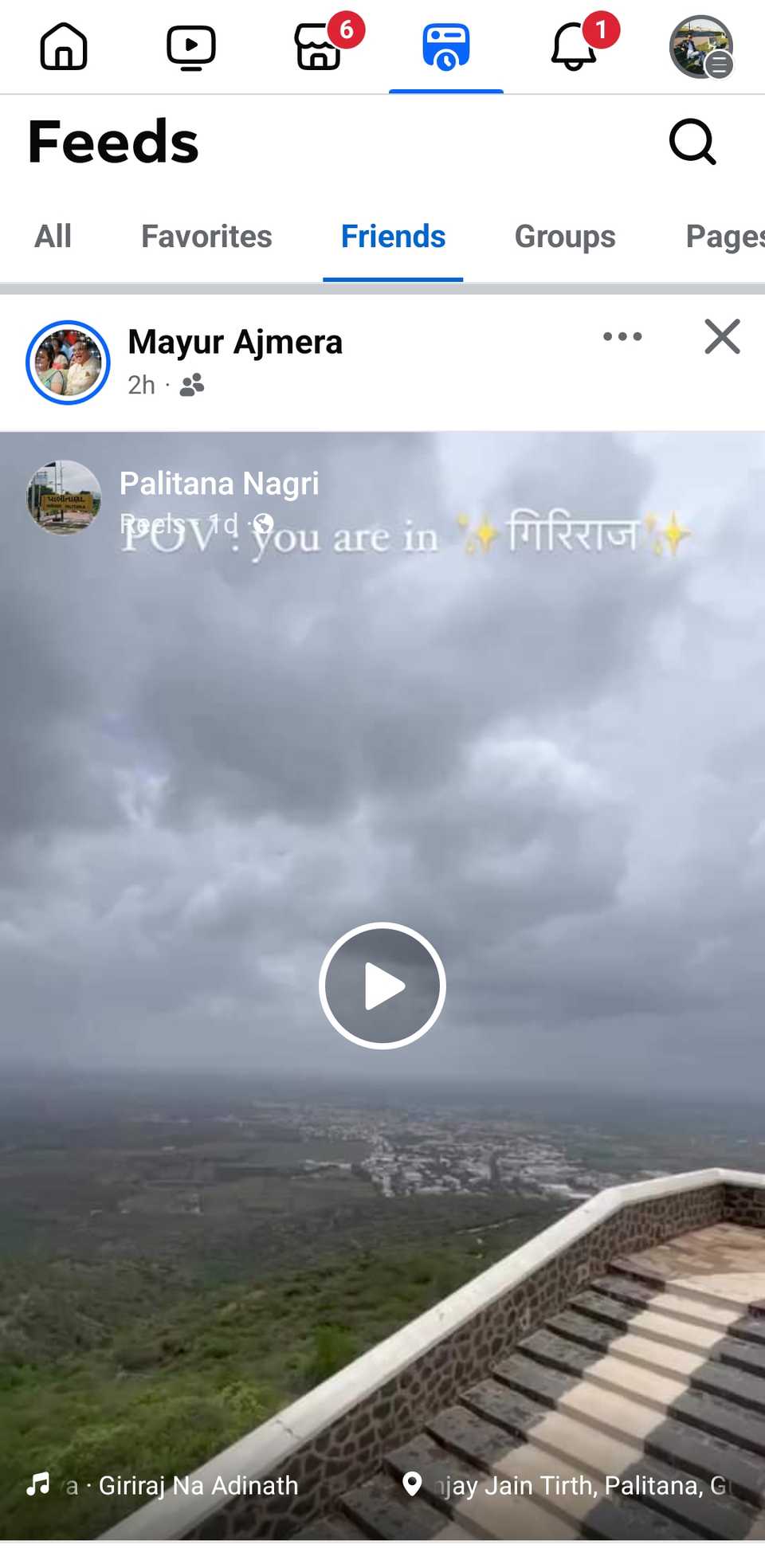
With these Facebook tabs, I can sort the content I want to see, whether I'm interested in updates from close friends or want to see the latest from my favorite pages.
Editing Your Favorites List on Facebook
Facebook allows us to add up to 30 friends or pages to the Favorites list. I regularly edit this list to add or remove Facebook friends and pages as my connections and interests evolve. The good thing is that when I make these changes, my friends and followed pages aren't notified in any way, so they remain unaware.
To edit the Favorites list on Facebook:
- Open Facebook on your phone or desktop and head to Feeds > Favorites.
- Select the Manage Favorites option.
- Use the search box or scroll down to find profiles and pages you want to include in the Favorites tab and hit the Add button next to their name.
- To remove a person or page, click the three-dot menu next to their name and choose Remove From Favorites.
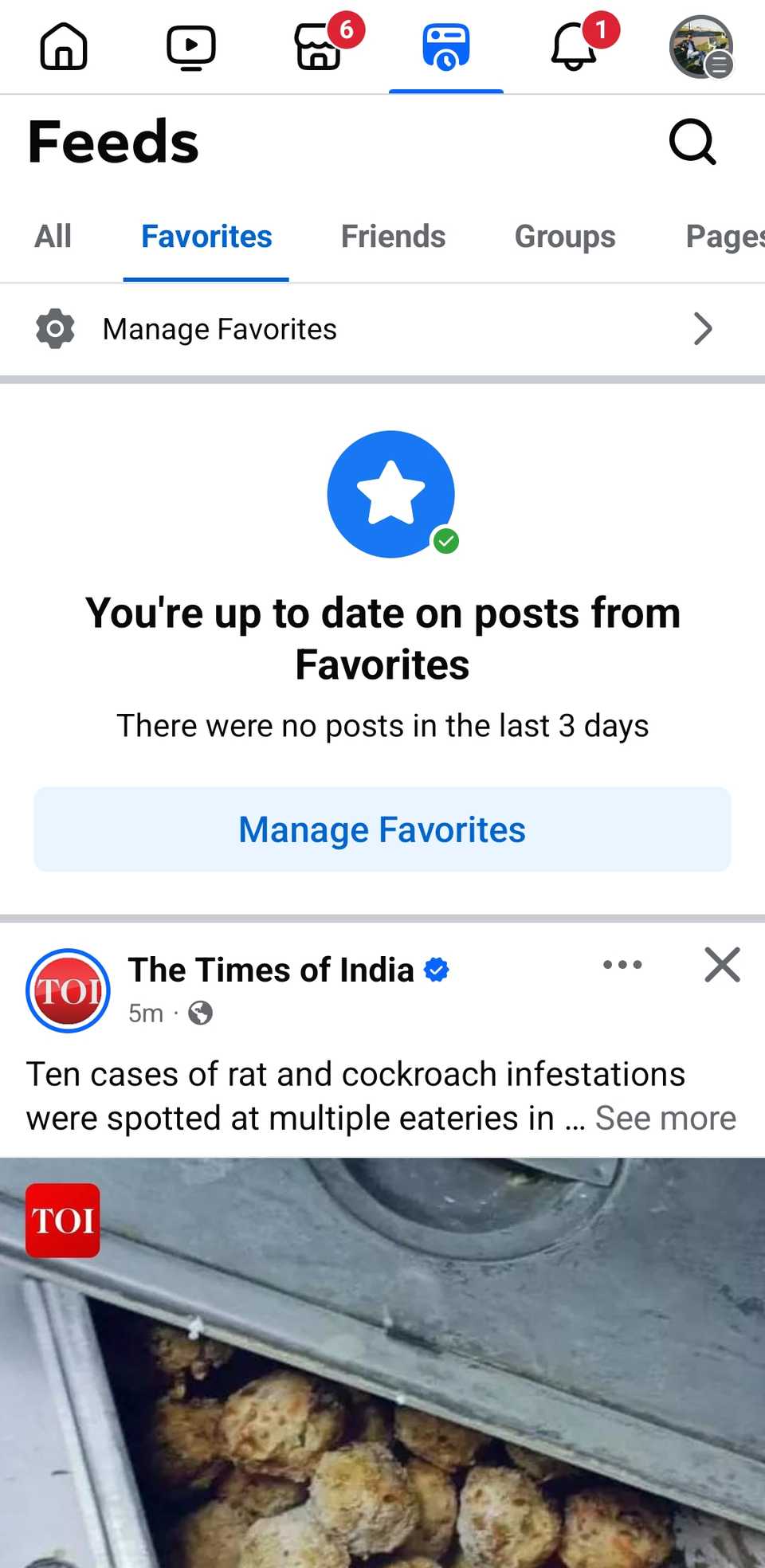
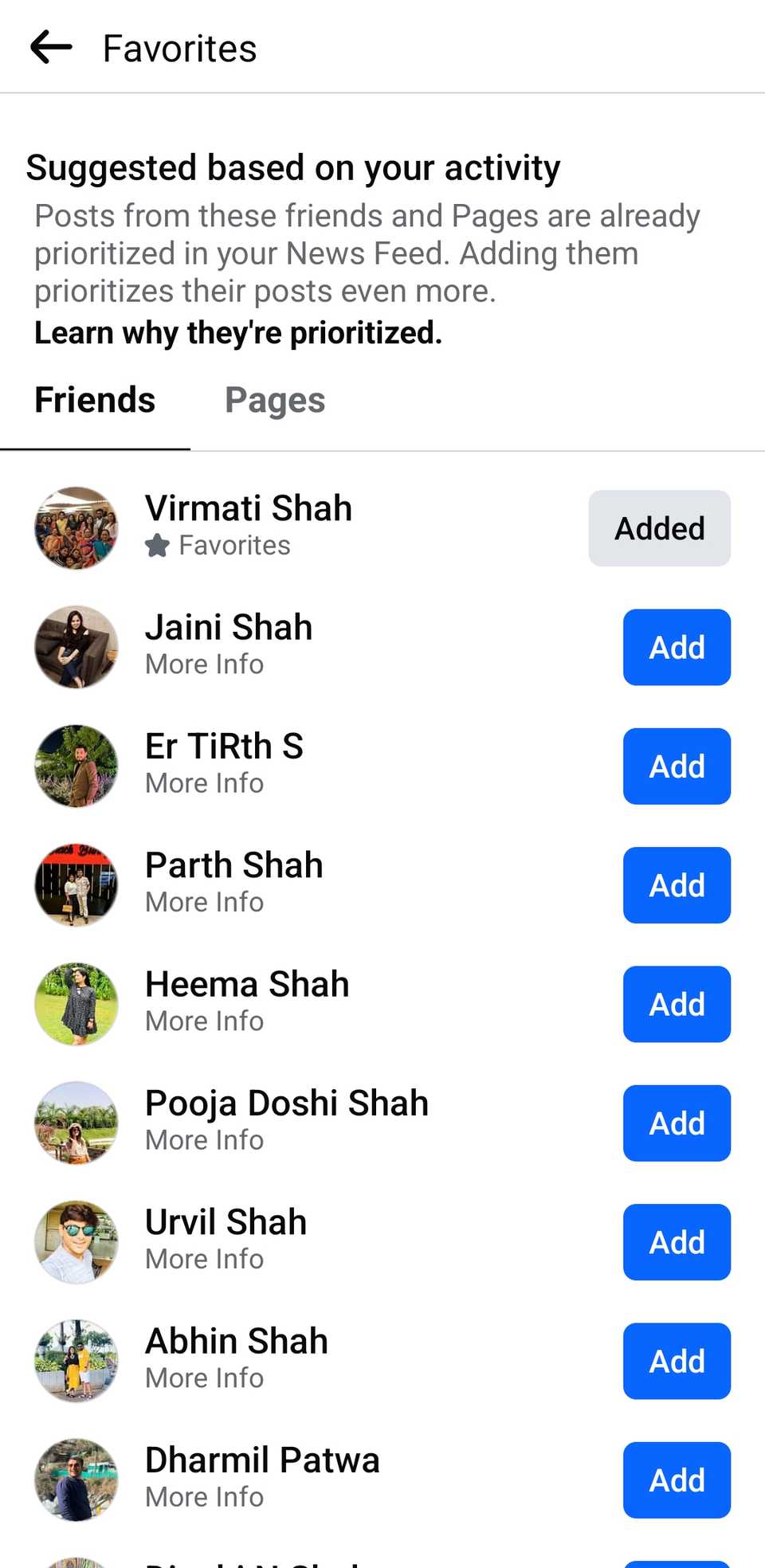
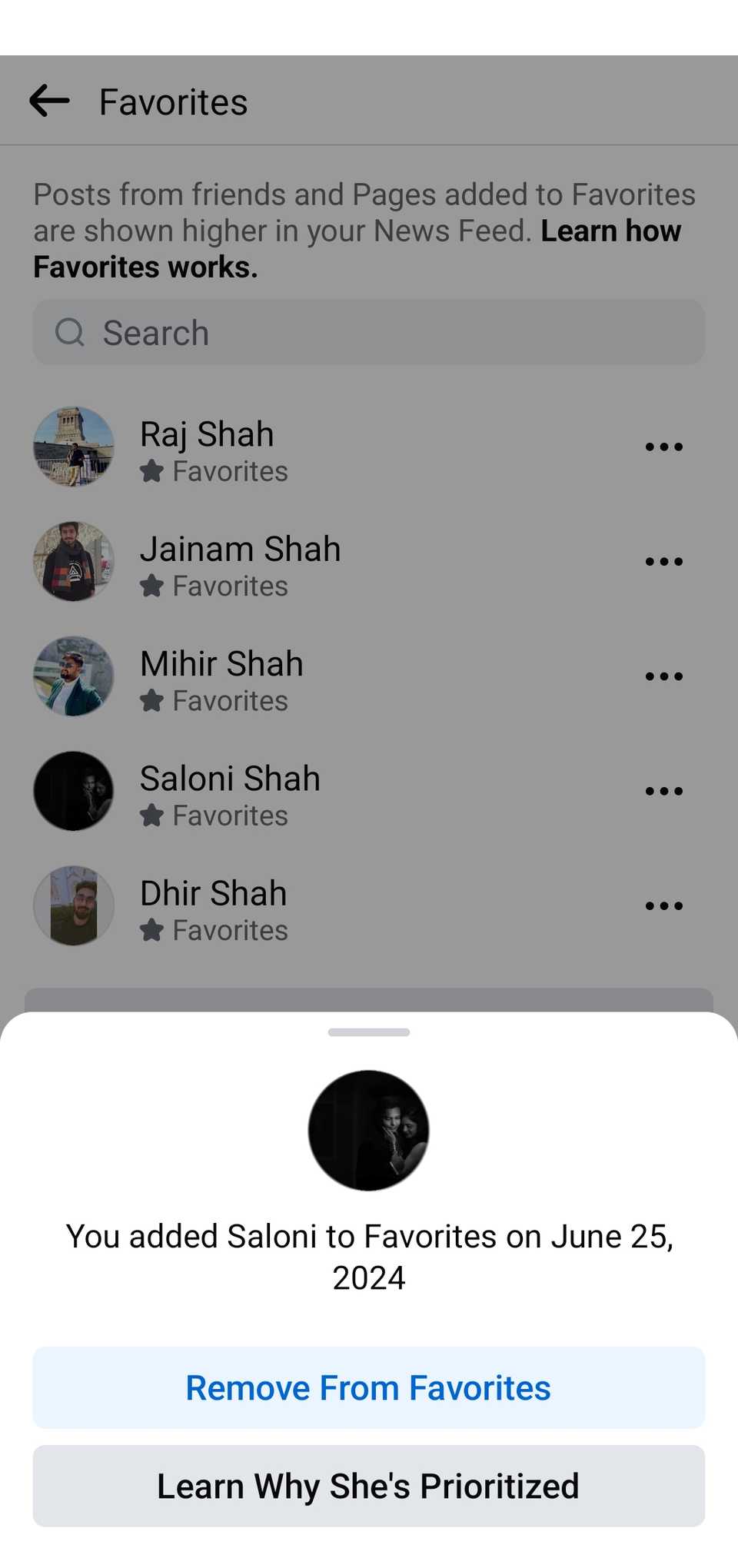
By regularly updating my Favorites list, I ensure that my feed remains relevant and filled with the updates that interest me most. This also saves me the hassle of frequently cleaning up my Facebook home feed.
分享
你的反应是什么?
 喜欢
0
喜欢
0
 不喜欢
0
不喜欢
0
 爱
0
爱
0
 有趣的
0
有趣的
0
 生气的
0
生气的
0
 伤心
0
伤心
0
 哇
0
哇
0