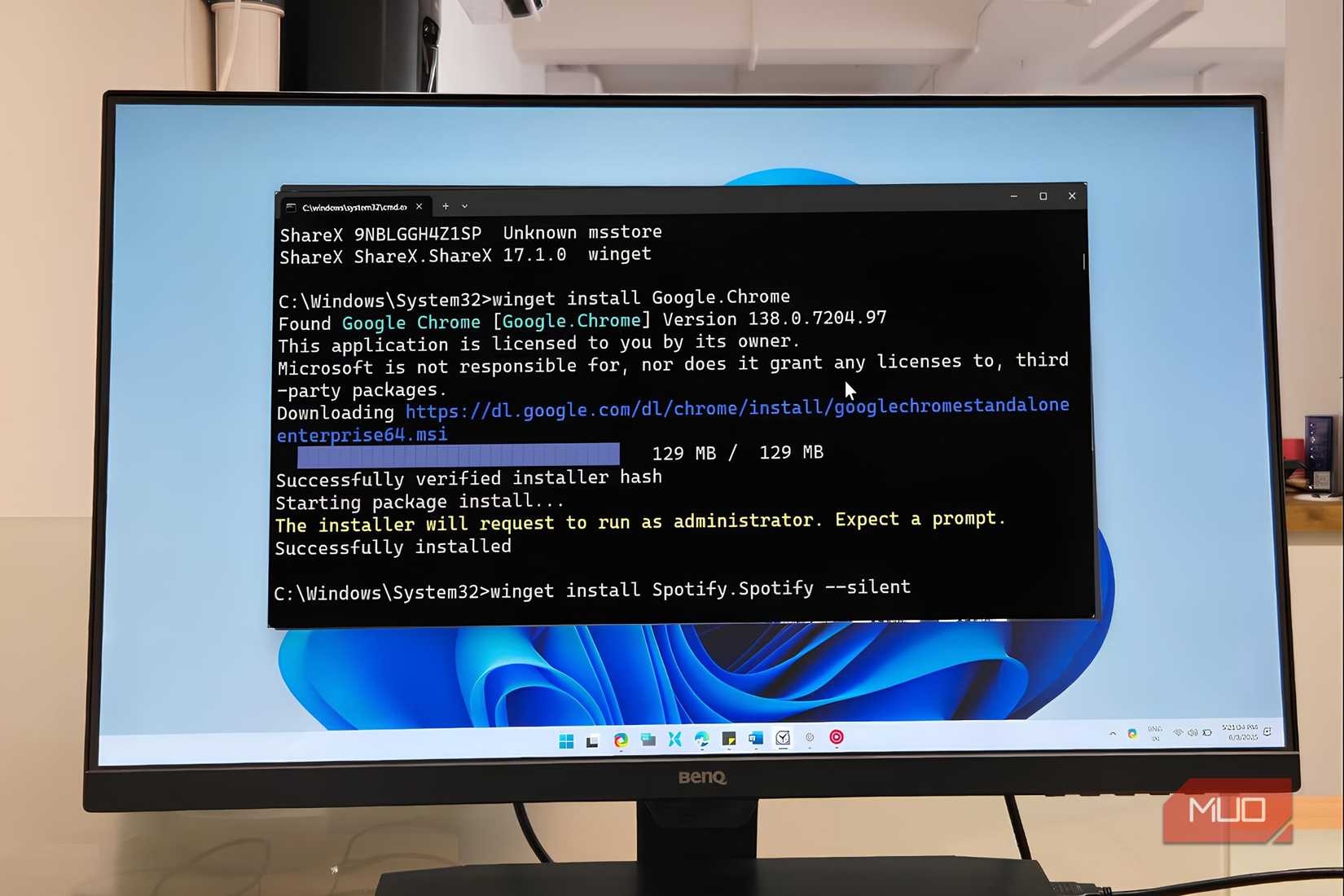How to Enable Dark Mode in Notepad on Windows 10 & 11
Summary You can enable dark mode in Notepad on Windows 10 by activating the High Contrast feature or using third-party apps like Black Notepad. With Windows 11, you can enable dark mode directly from Notepad’s settings or using your device's system settings. If you use Notepad++, you can switch to dark mode by selecting the Deep Black theme via the Style Configurator settings. Dark mode isn’t just easy on the eyes; it's often more aesthetically pleasing. While enabling it in some apps is easy, depending on the version of your Windows, Notepad keeps things a bit mysterious. Don't sweat it, though. It’s simpler than it looks and just as easy to und

Summary
- You can enable dark mode in Notepad on Windows 10 by activating the High Contrast feature or using third-party apps like Black Notepad.
- With Windows 11, you can enable dark mode directly from Notepad’s settings or using your device's system settings.
- If you use Notepad++, you can switch to dark mode by selecting the Deep Black theme via the Style Configurator settings.
Dark mode isn’t just easy on the eyes; it's often more aesthetically pleasing. While enabling it in some apps is easy, depending on the version of your Windows, Notepad keeps things a bit mysterious. Don't sweat it, though. It’s simpler than it looks and just as easy to undo.
How to Enable Dark Mode in Notepad on Windows 10
If you're unsure about this feature, read our guide on dark mode and how it works before we discuss enabling it.
It’s easier to enable dark mode in Notepad on Windows 10 by activating the High Contrast feature in your Settings app. However, if you're not keen on that feature, you can download a third-party application similar to Notepad via Microsoft Store.
Enable the High Contrast Feature
The High Contrast feature is specifically designed for visually impaired users, so this feature might not be suitable for everyone. It hides the background images, and certain UI controls, like buttons, are filled with bright colors to make navigation easier. This mode changes the entire theme of Windows to black while the text remains white.
Here is how you can enable it:
- Press Win + I to open Windows Settings.
- Select Accessibility in the following window.
- Choose the High contrast option from the Vision subsection on the left pane.
- Switch the toggle on to Turn on high contrast.

Your system will take a few seconds to apply these changes. Once that is done, you can launch the Notepad app to check out the changes.
Download a Third-Party Alternative
As mentioned earlier, the high contrast feature might not be for everyone. If you don’t like it, you can download a Notepad alternative via Microsoft Store. The most popular option is the Black Notepad app, whose functionality is almost similar to that of the Windows Notepad app.

It is available for free in the Microsoft Store, so you can download and start using it quickly. Alternatively, you can check online for other options with advanced functionality, like Notepad++.
How to Enable Dark Mode in Notepad on Windows 11
It’s even easier to enable dark mode in Notepad on Windows 11. Alternatively, you can also enable and customize dark mode on your laptop, which will usually affect multiple apps across the OS.
Modify the Notepad Settings
Unlike Windows 10, Windows 11 allows you to change the theme of the Notepad app directly from its settings.
- Launch Notepad and click the gear icon in the top-right corner.
- In the Settings menu, click on App theme.
- Select Dark from the available options.

This should successfully enable dark mode in Notepad. If you'd prefer to have your theme change automatically based on your system settings, proceed to the next method.
Use the Settings App
Notepad offers three theme options: Light, Dark, and Use system setting. If Notepad is set to follow the system theme, changing your device’s system theme will automatically adjust Notepad's appearance.
Here's how to enable dark mode system-wide via the Windows Settings app:
- Press Win + I to open the Settings app.
- Navigate to Personalization from the left-hand menu.
- Click Colors in the next window.
- Expand the dropdown for Choose your mode and select Dark.

Now, launch Notepad to confirm that dark mode is enabled.
To undo these changes, simply repeat the steps above and select Light from the theme options. If you encounter issues switching back to light mode, refer to our guide on troubleshooting Windows devices stuck in dark mode.
How to Enable Dark Theme in Notepad++
Notepad++ is like the classic Windows app but with some advanced functionality. This third-party text editor expands on the functionality of the classic Notepad by offering features like syntax highlighting, macros, and plugins.
Here’s how you can enable the dark theme in Notepad++:
- Open Notepad++ and navigate to Settings > Style Configurator.
- In the Select theme dropdown menu, choose Deep Black.
- Customize the app further by adjusting styles, fonts, or colors if desired.
- Once done, click Save & Close.

Your Notepad++ interface should now be in dark mode. To revert to the default theme, follow the same steps and select Default (stylers.xml) instead.
There are many reasons to use dark mode in Notepad and Notepad++, but the simplest is that it often feels easier on the eyes. Of course, there's also an argument to be made for why you shouldn't use dark mode on your device, so I recommend trying out both options and seeing which works best for you.
Share
What's Your Reaction?
 Like
0
Like
0
 Dislike
0
Dislike
0
 Love
0
Love
0
 Funny
0
Funny
0
 Angry
0
Angry
0
 Sad
0
Sad
0
 Wow
0
Wow
0