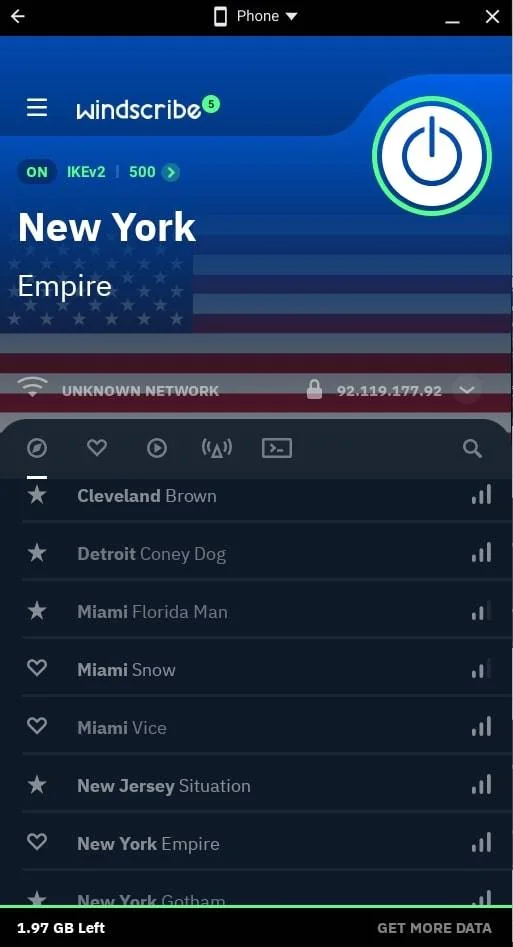I should’ve done this to my PC years ago
My computer used to sound like a jet engine every time I opened a game or video editor. The fans would spin at maximum speed, temperatures would spike, and I'd accept the occasional crashes as part of the PC experience. I thought this was just normal until I discovered a few simple optimizations that completely transformed my system. What surprised me most was how these weren't complex overclocking procedures or risky modifications. Many of them were built-in features and basic tasks that I simply never bothered doing. Now I help friends and family with their PCs, and I always start with these same optimizations. The results speak for themselves. Systems run cooler, quieter, and faster. Games load quicker and perform better. Most importantly, these changes help extend the lifespan of expensive components by reducing stress and heat buildup. While PC optimization may seem intimidating at first, these straightforward tweaks show that PC performance can often be improved without pay

My computer used to sound like a jet engine every time I opened a game or video editor. The fans would spin at maximum speed, temperatures would spike, and I'd accept the occasional crashes as part of the PC experience. I thought this was just normal until I discovered a few simple optimizations that completely transformed my system.
What surprised me most was how these weren't complex overclocking procedures or risky modifications. Many of them were built-in features and basic tasks that I simply never bothered doing.
Now I help friends and family with their PCs, and I always start with these same optimizations. The results speak for themselves. Systems run cooler, quieter, and faster. Games load quicker and perform better. Most importantly, these changes help extend the lifespan of expensive components by reducing stress and heat buildup. While PC optimization may seem intimidating at first, these straightforward tweaks show that PC performance can often be improved without paying for extra upgrades.
Adjust fan curves
Take control of your cooling system

Default fan curves from motherboard manufacturers often prioritize absolute reliability over user experience. This means your fans might spin at maximum speed even when your CPU reaches just 70°C, creating unnecessary noise while your processor can safely handle much higher temperatures. I discovered that most systems use aggressive fan curves that ramp up too quickly and too loudly.
Most modern motherboards include built-in fan curve controls right in the BIOS, which I wish I had explored sooner. I restart my computer, enter the BIOS setup, and navigate to the fan control or hardware monitoring section. Here I can set custom temperature thresholds where fan speeds gradually increase, rather than jumping to maximum speed at the first sign of heat. My rule of thumb now is to set fans at minimum speed below 40°C, then gradually ramp up to 100% only when temperatures exceed 75°C for my setup.

If you find customizing fan curves intimidating, modern PCs often include premade options like “Silent”, “Balanced”, and “Performance”. And if you don’t like using BIOS, there are always apps you can install, like FanControl or MSI Afterburner, to adjust not only your case fans but also set your custom GPU fan curve.
Enable Resizable Bar
Unlock free gaming performance

When I first heard about Resizable BAR, I assumed it was some complex overclocking feature I'd never use. Resizable BAR (Base Address Register) is actually a PCIe feature that allows your CPU to access your GPU's entire VRAM buffer instead of accessing it in small 256MB chunks. Most modern systems support this technology, but it often remains disabled by default in BIOS settings.
After enabling it, Warhammer 40,000: Space Marine 2 felt a bit smoother, with less noticeable texture pop-in. Of course, the level of improvement will depend on the game. I found that eSport games like CS2 and Valorant didn’t provide any extra improvement. However, for more GPU-demanding games, Resizable Bar seems to provide a slight but noticeable improvement.

To enable Resizable BAR:
- Restart your computer and enter the BIOS setup during boot. Navigate to the PCIe or Advanced settings section, where you'll look for options labeled "Resizable BAR," "Smart Access Memory" (AMD), or "Above 4G Decoding."
- Enable both Above 4G Decoding and Resizable BAR if they appear as separate options. Some motherboards also require you to disable CSM Support for this feature to work properly.
Reboot your system, and you should see some performance gains.
Undervolt my CPU
Reduce heat while maintaining performance

Undervolting was intimidating at first because it sounded like something that could damage my Ryzen processor. Undervolting involves reducing the voltage supplied to your CPU without changing its clock speeds, allowing the processor to run cooler and more efficiently. Most CPUs receive more voltage than necessary from the factory to ensure stability across all possible systems, leaving room for optimization. When I first undervolted my Ryzen CPU, I achieved lower temperatures and actually saw performance improvements in sustained workloads.

For my Ryzen setup, I start with small voltage reductions and test stability using AIDA64. Intel users can use Intel XTU for similar results. My approach is to reduce voltage by 50mV increments, then run stress tests to ensure the system remains stable. I've found that most modern CPUs with good cooling can handle undervolts of 100 to 150mV safely, which translates to temperature reductions of around 10% in my experience. If you have a Ryzen CPU, there are also easier ways to undervolt your processor using PBO and CoreCycler.
Enable EXPO/XMP
Unlock your RAM's true potential

Most RAM ships with conservative JEDEC settings that prioritize compatibility over performance, meaning your expensive high-speed memory might be running significantly slower than its rated specifications. XMP (Intel) and EXPO (AMD) profiles contain optimized settings that unlock your RAM's full potential with a simple BIOS setting change.

The performance impact extends beyond just higher memory frequencies. Properly configured memory affects system responsiveness, file loading times, and gaming performance. I noticed improvements in application startup times and overall system smoothness after enabling XMP on my DDR4-3600 kit, which had been running at just 3200MHz with default settings. I personally just stick to my RAM's rated speeds, but you can definitely use XMP to overclock your RAM and gain even more performance.
Don't wait any longer, start optimizing today!
Your PC deserves better than factory defaults and neglect. These optimizations target different aspects of system performance, from thermal management to memory efficiency, creating cumulative improvements that transform your computing experience.
Start with the easiest changes like enabling XMP/EXPO and Resizable BAR in your BIOS, then gradually work toward more involved optimizations like custom fan curves and CPU undervolting. Each step delivers immediate benefits while protecting your expensive components. Don't let another day pass with a system running below its potential. Take action now and experience what your PC was truly capable of all along.
Share
What's Your Reaction?
 Like
0
Like
0
 Dislike
0
Dislike
0
 Love
0
Love
0
 Funny
0
Funny
0
 Angry
0
Angry
0
 Sad
0
Sad
0
 Wow
0
Wow
0