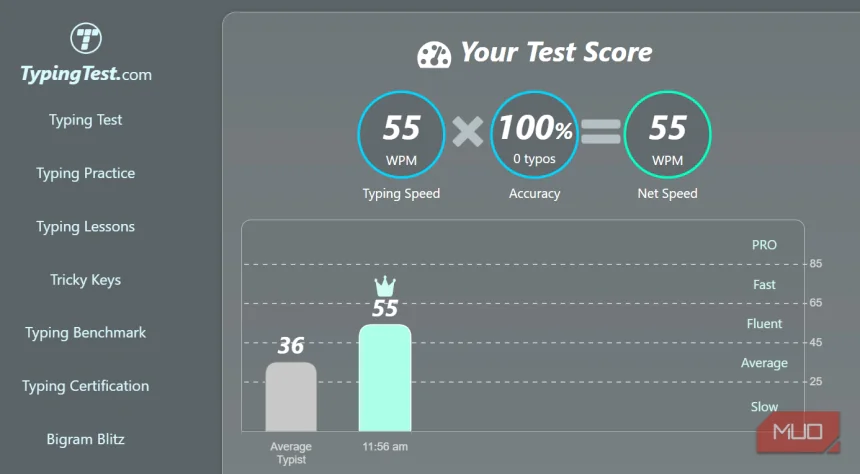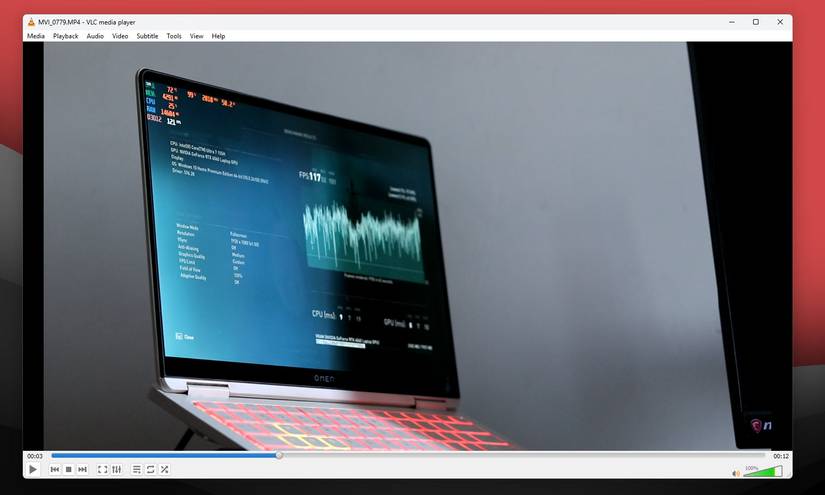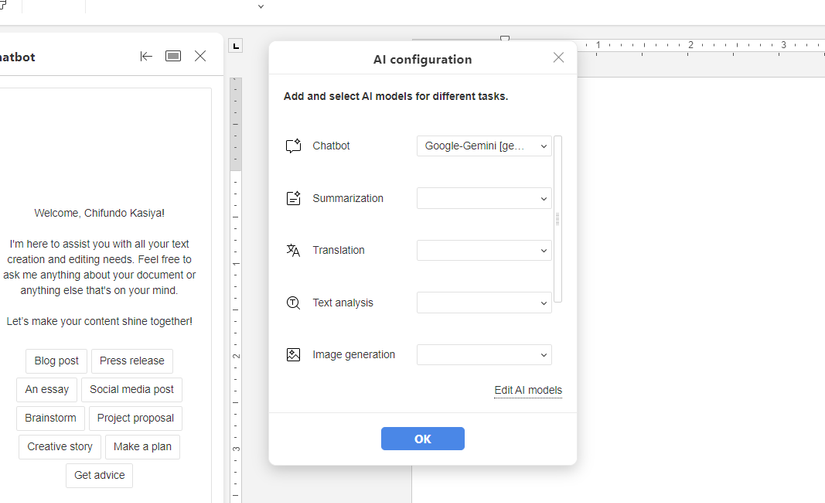The Easiest Ways to Untag Yourself From Facebook Posts
Jump Links Untagging Yourself From Tagged Photos Untagging Yourself From Multiple Facebook Posts at Once Ever been tagged in a Facebook post you don't want the world to see, or even worse, by someone you don't know? In these cases, you'll want to untag yourself from that post. Here are a couple of easy ways to do that... Untagging Yourself From Tagged Photos
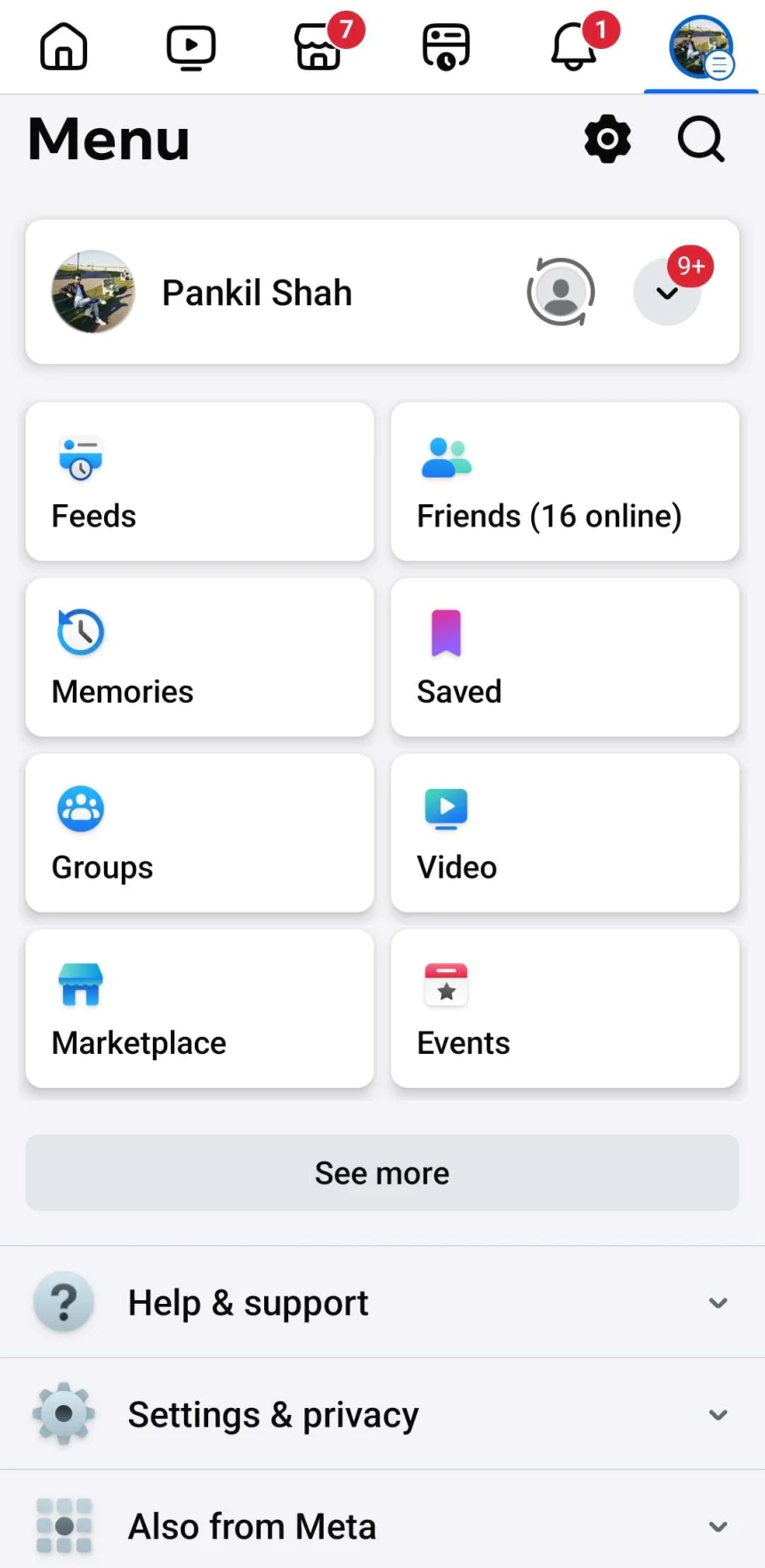
Jump Links
Ever been tagged in a Facebook post you don't want the world to see, or even worse, by someone you don't know? In these cases, you'll want to untag yourself from that post. Here are a couple of easy ways to do that...
Untagging Yourself From Tagged Photos
Untagging yourself from tagged photos is fairly simple, regardless of whether you're using Facebook on your phone or computer. Here's what you'll need to do:
- Open Facebook on your phone or computer and head to your profile.
- Go to Photos > Tagged photos on mobile or Photos > Photos of You on desktop.
- Find and open the photo from which you want to untag yourself.
- Tap the three-dot menu icon in the top right corner and select Remove Tag. Then, hit Confirm.
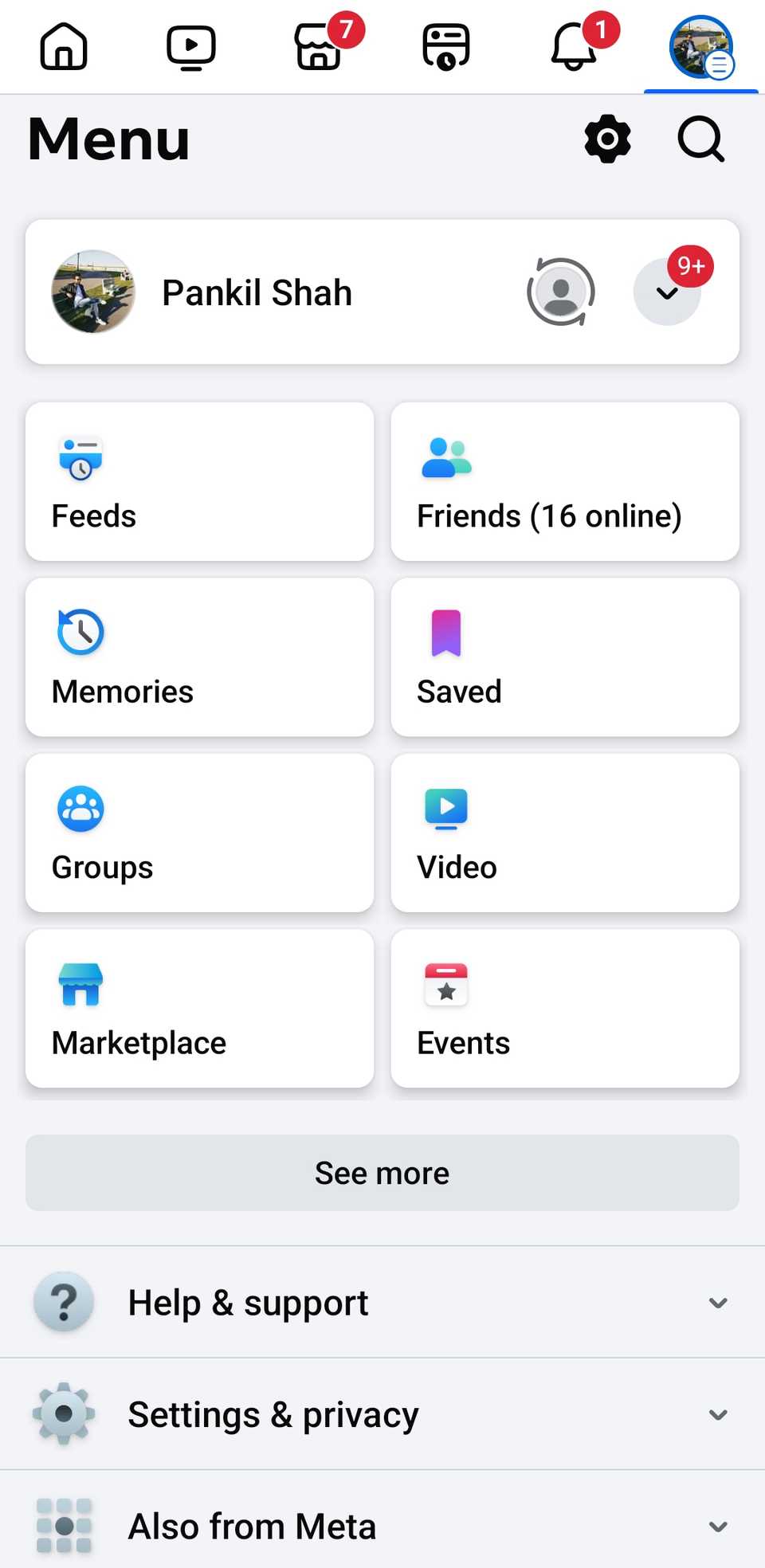
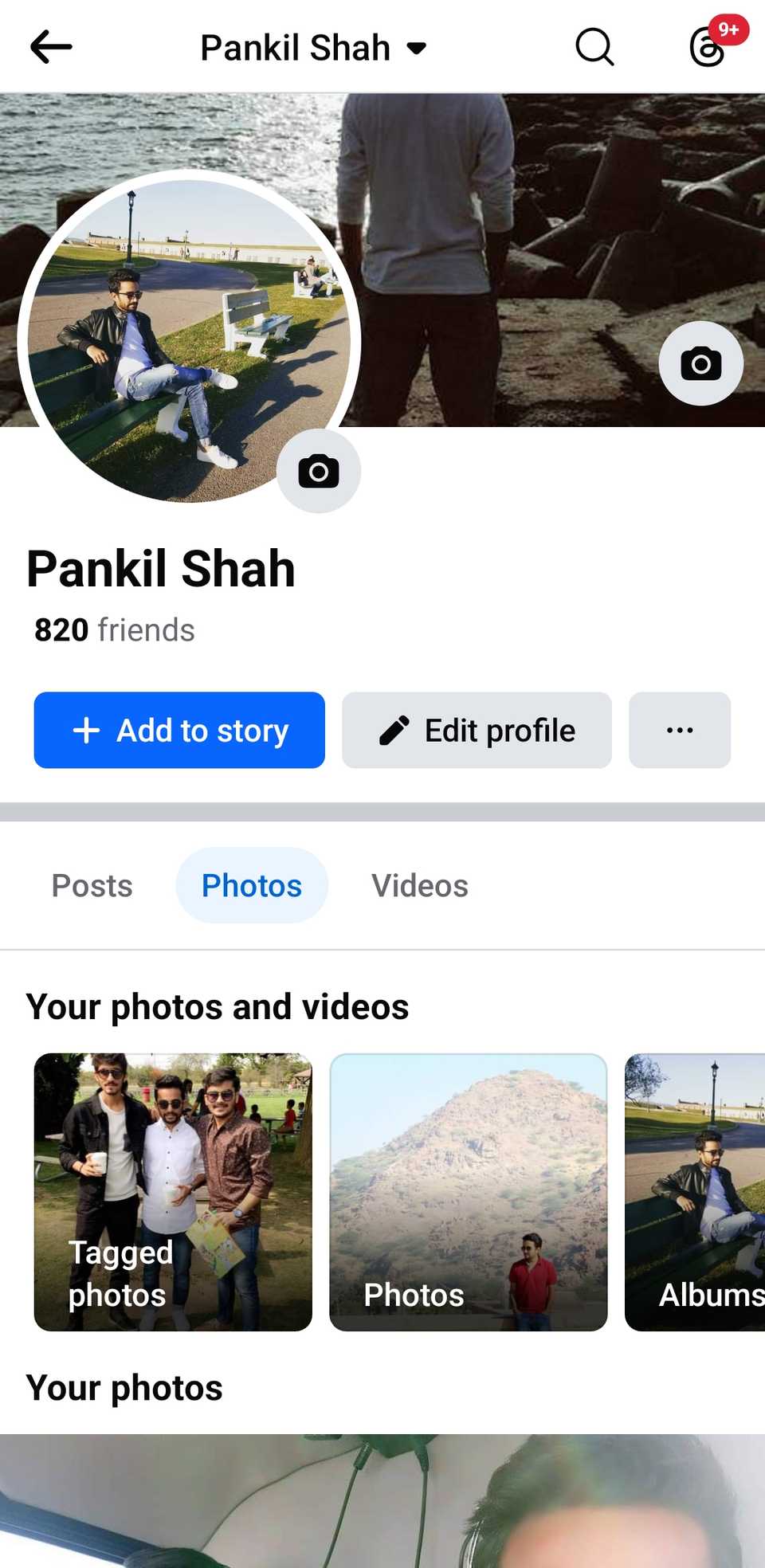
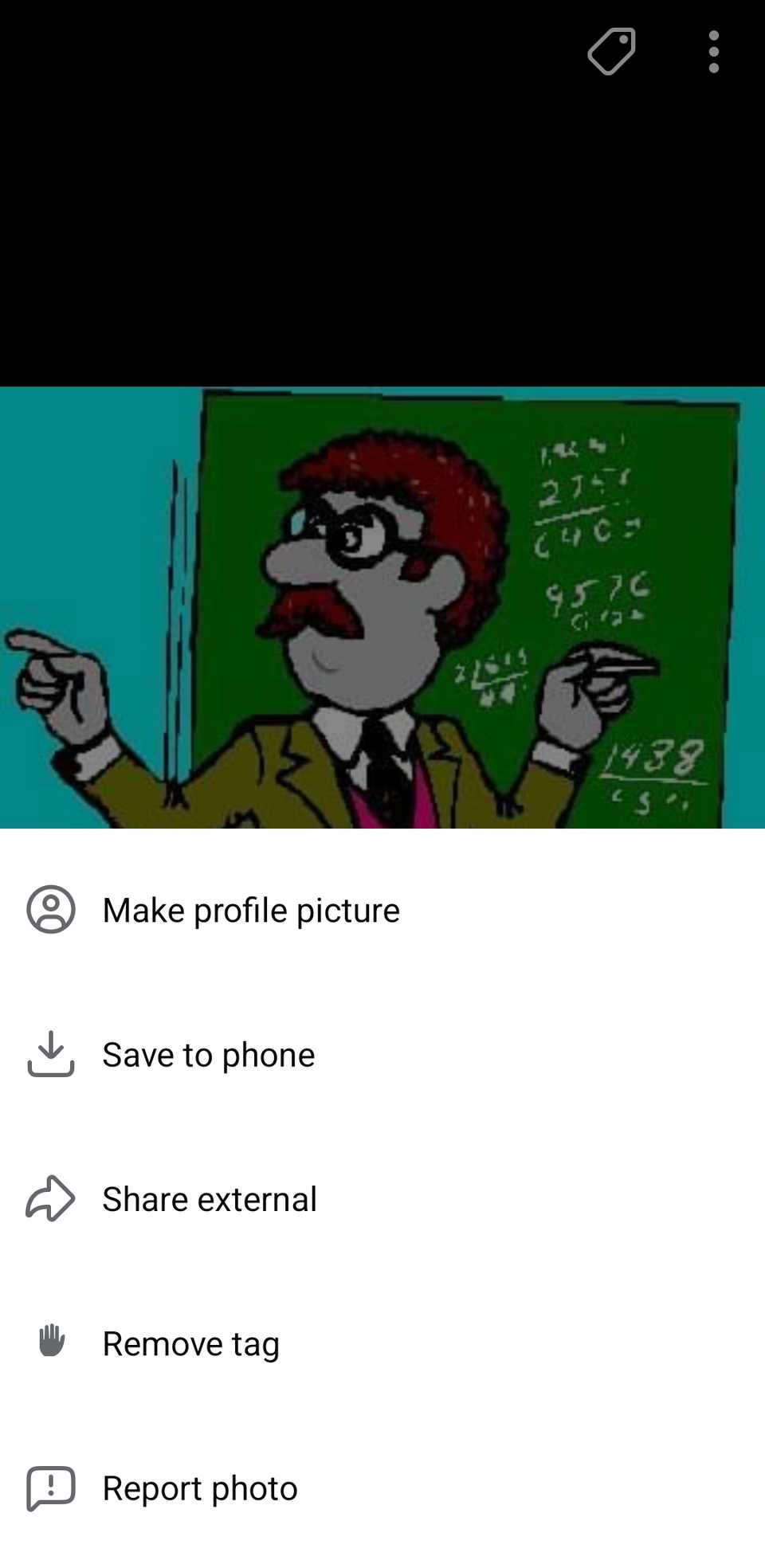
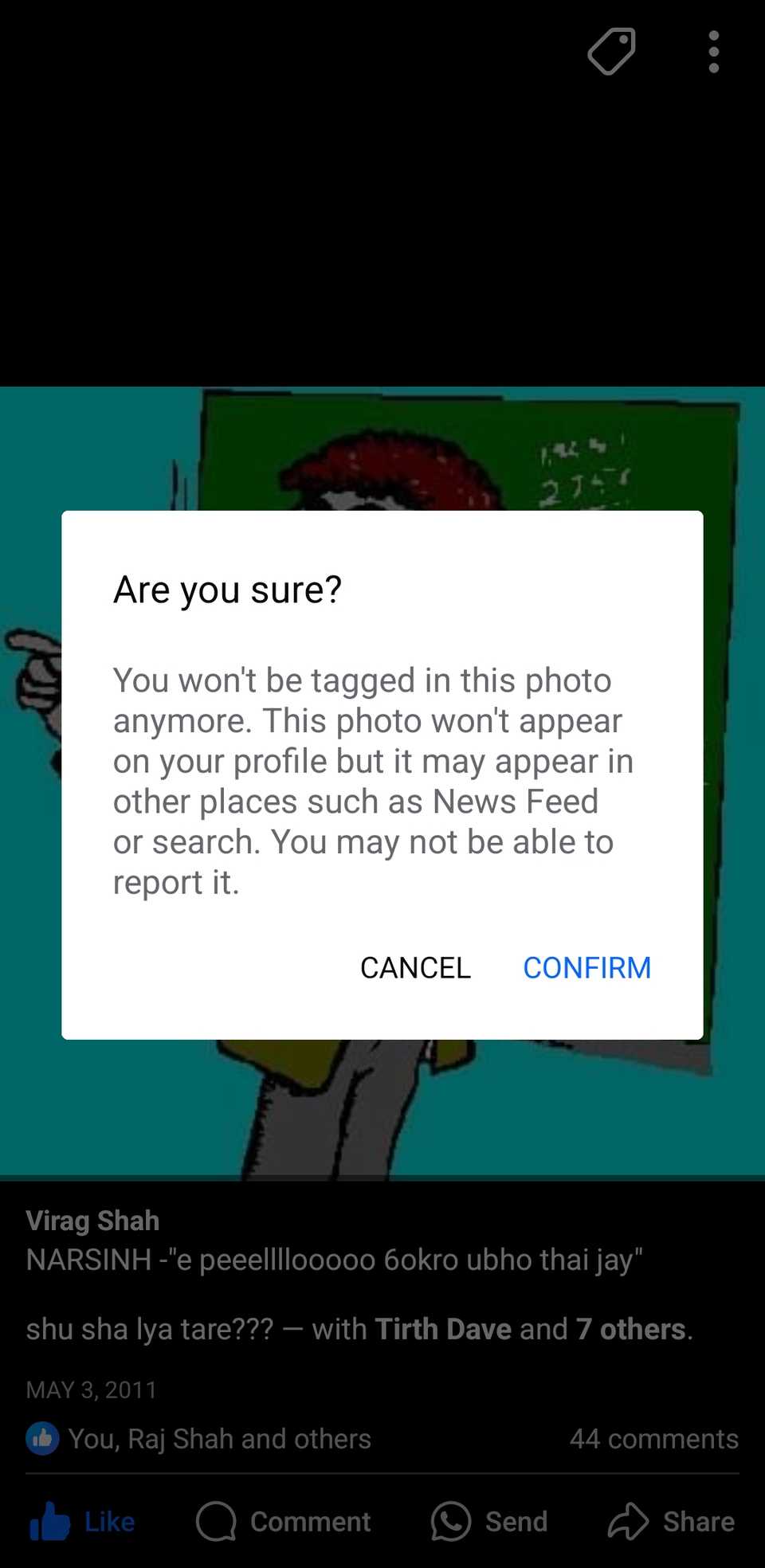
And that's about it. You can repeat the above steps to untag yourself from other posts.
Untagging Yourself From Multiple Facebook Posts at Once
If you've been tagged in numerous Facebook posts or find yourself experiencing malicious social media tagging and want to untag yourself from several at once, you can use the Activity Log feature on Facebook.
Here are the steps you need to follow:
- Open the search menu on Facebook, type activity log, and select the first result that appears.
- Go to Your Facebook activity > Activity you're tagged in.
- Select Posts and comments you're tagged in or Photos and videos you're tagged in.
- Use the checkboxes to select the posts you want to untag yourself from and tap the Remove Tags button.
- Select Remove Tags again to confirm.
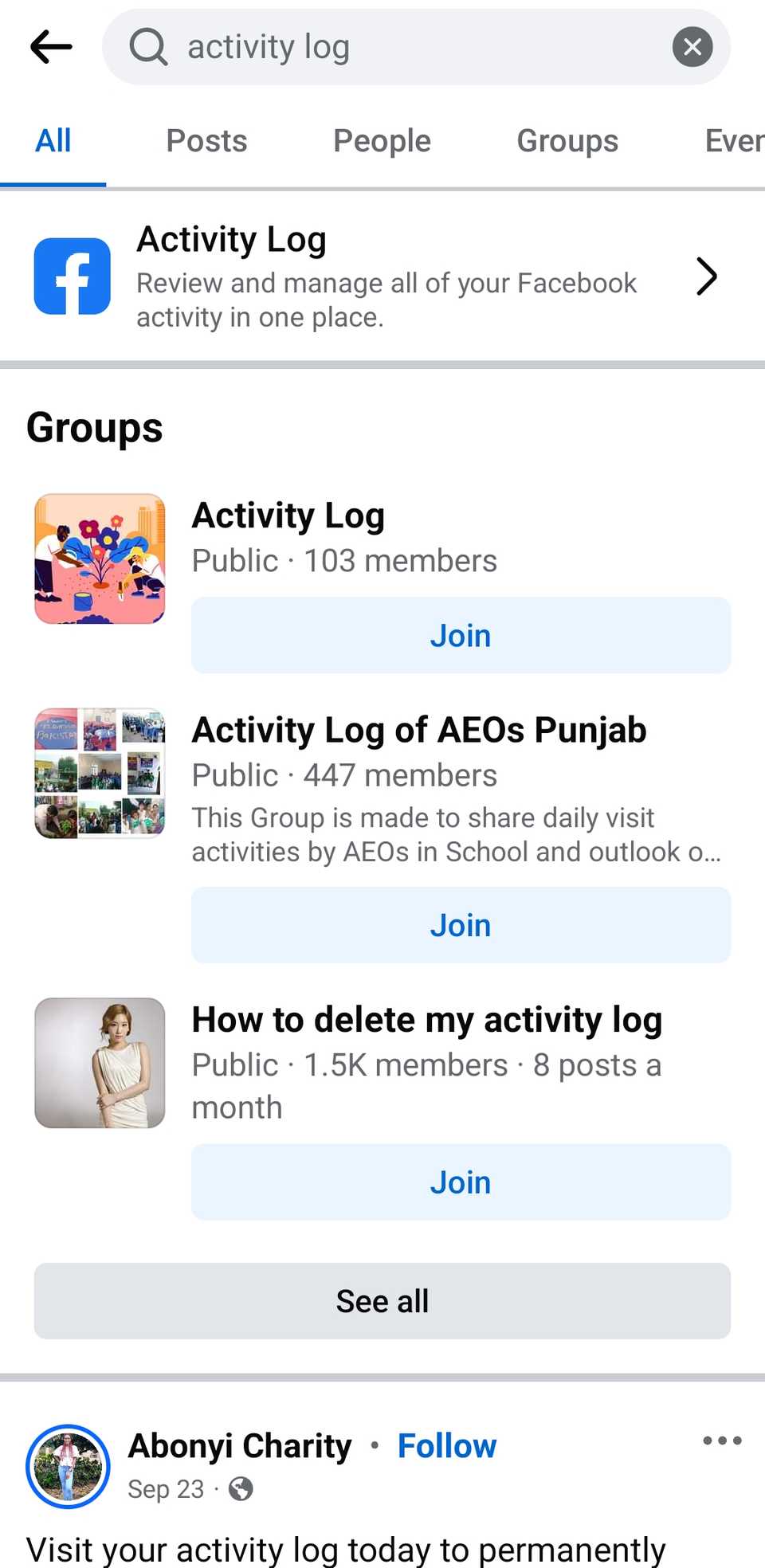
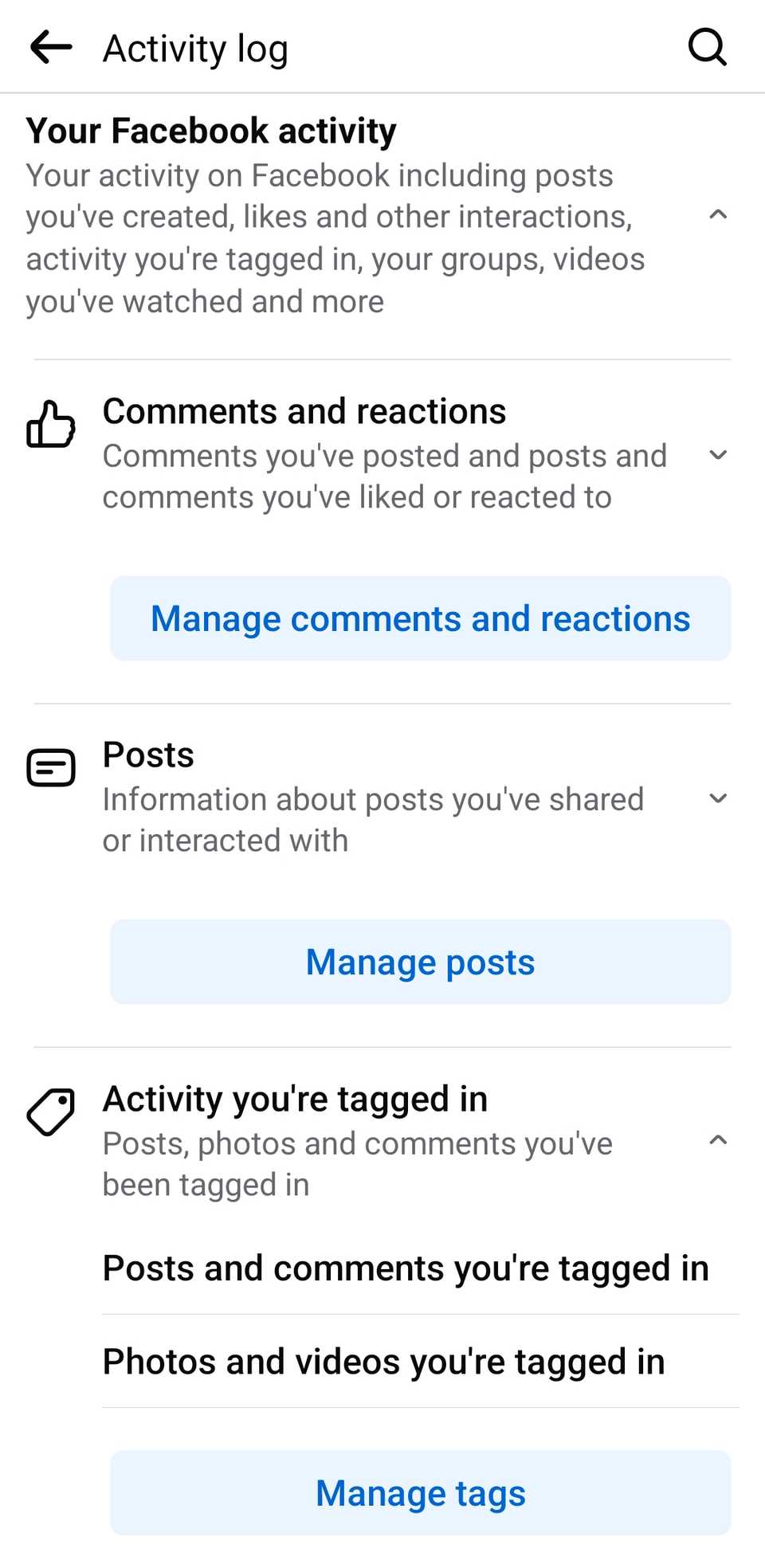
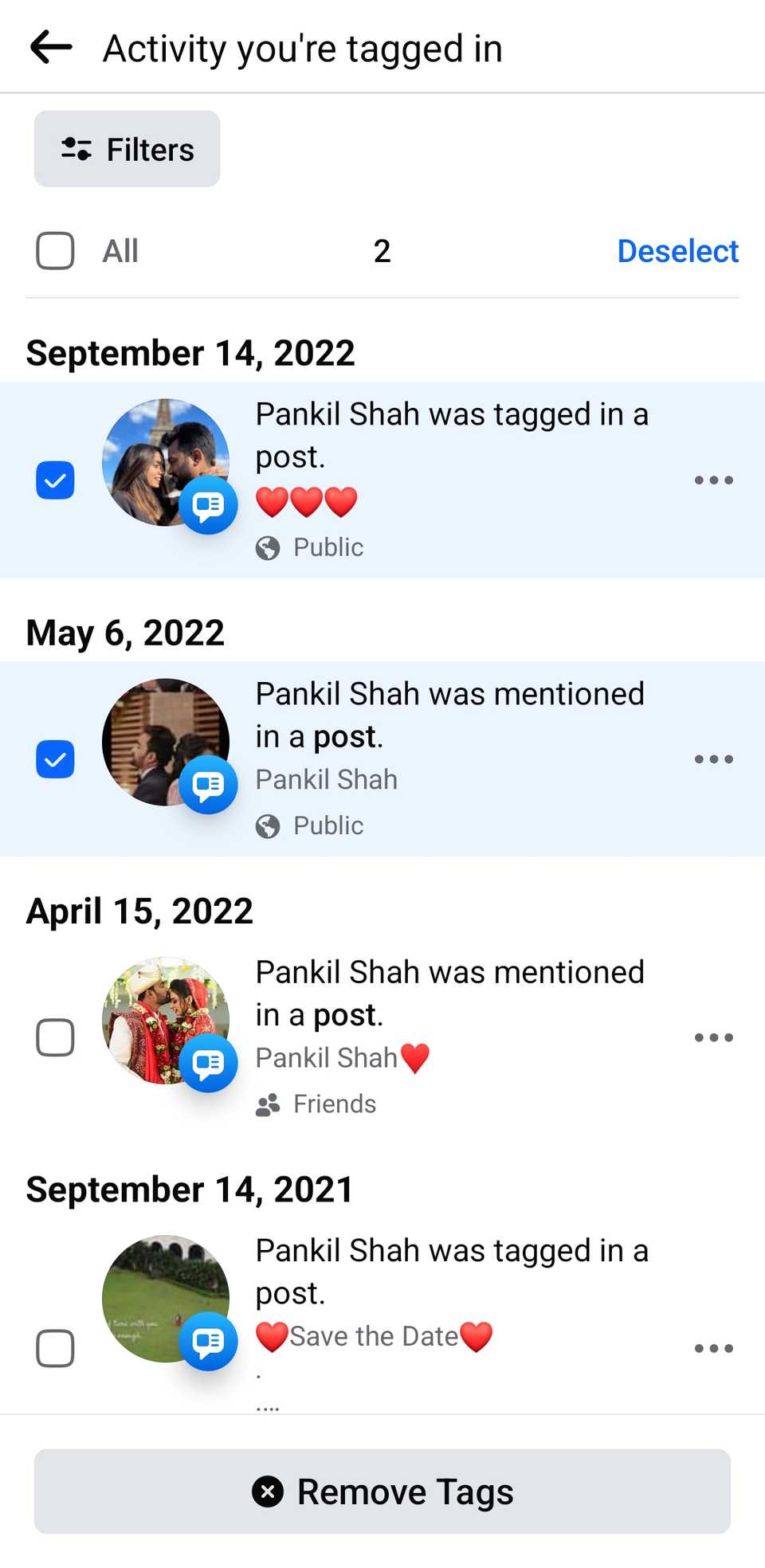
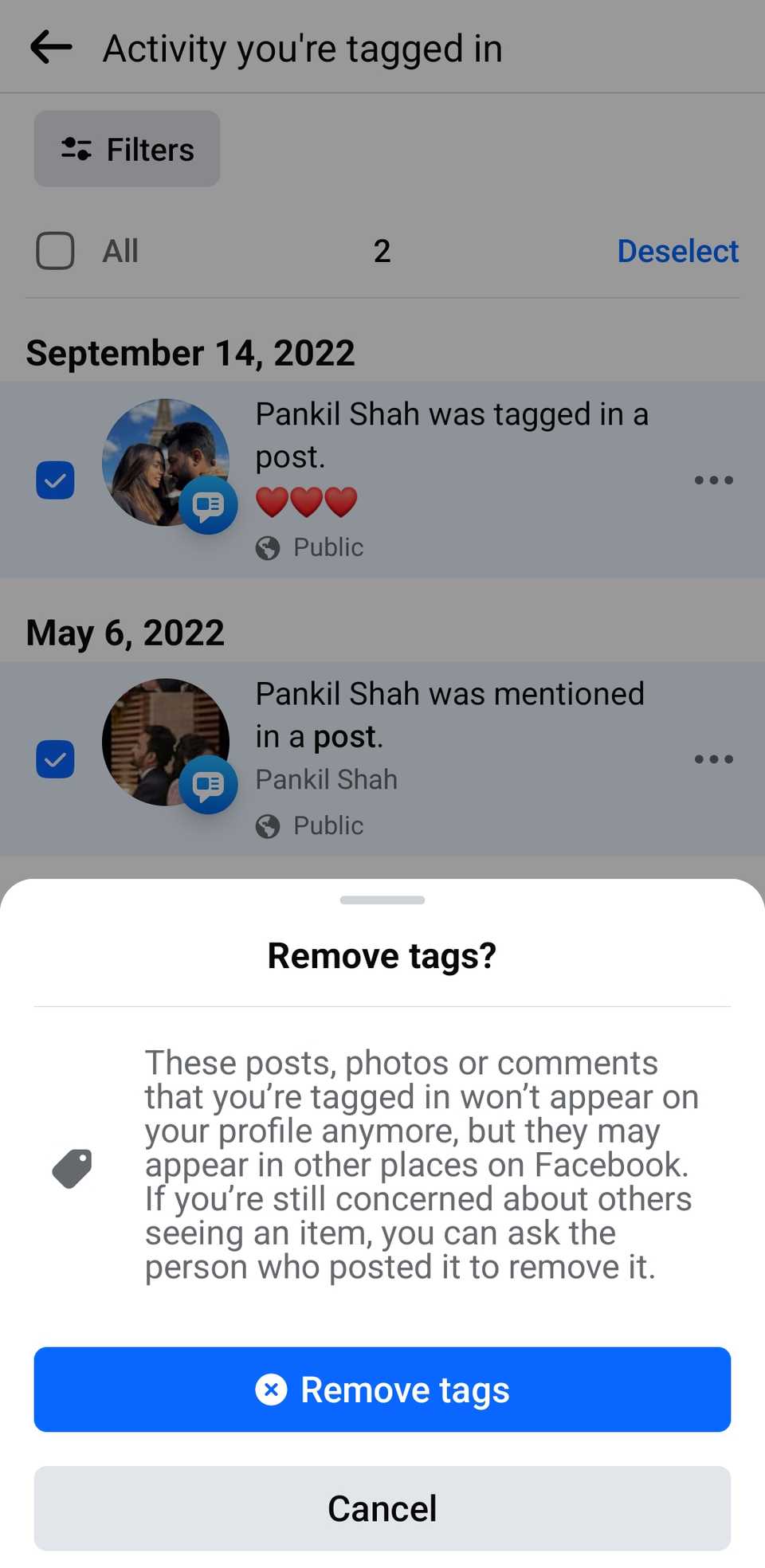
Note that untagging yourself from a Facebook post won't remove it from the platform, so others can still see it. If you need a photo removed, you'll have to ask the original poster to delete it.
If a photo is harmful to you in some way and the poster refuses to delete it, consider reporting both the photo and the poster to Facebook to resolve the issue. You can also review tags in Facebook posts to prevent being tagged in spam and other posts you don't want to appear in.
Share
What's Your Reaction?
 Like
0
Like
0
 Dislike
0
Dislike
0
 Love
0
Love
0
 Funny
0
Funny
0
 Angry
0
Angry
0
 Sad
0
Sad
0
 Wow
0
Wow
0