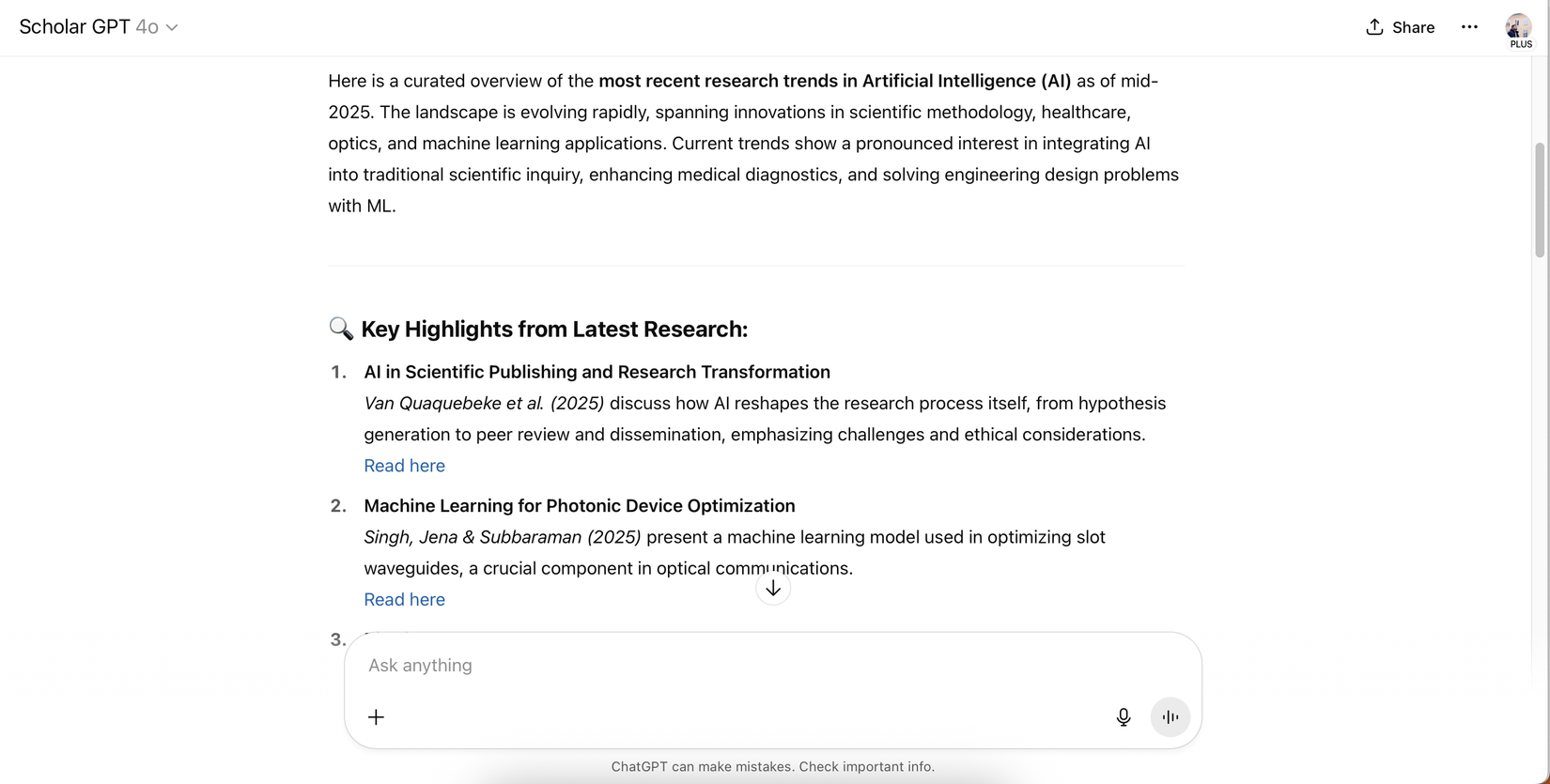Windows 11 feels calmer when you switch off these noisy alerts
Windows 11 is polished and modern, but tends to have too many notifications—enough to make the OS feel noisy. Technically, this is great; after all, a notification is a pointer to an event or a piece of information that requires your attention. However, the constant nudges, dings, and pop-ups make the system stressful. So what I did was deliberately turn off all unnecessary alerts, and now I don't think I'll turn them on again. For the first time in years, my computer feels calmer, smoother, and more intentional. Now, turning off these notifications is part of my list of items to disable when I set up Windows 11. Windows tips and “welcome” pop-ups I'm already familiar with Windows 11

Windows 11 is polished and modern, but tends to have too many notifications—enough to make the OS feel noisy. Technically, this is great; after all, a notification is a pointer to an event or a piece of information that requires your attention. However, the constant nudges, dings, and pop-ups make the system stressful.
So what I did was deliberately turn off all unnecessary alerts, and now I don't think I'll turn them on again. For the first time in years, my computer feels calmer, smoother, and more intentional. Now, turning off these notifications is part of my list of items to disable when I set up Windows 11.
Windows tips and “welcome” pop-ups
I'm already familiar with Windows 11

I started by silencing the countless tips and "welcome back" pop-ups. These bite-sized guides are a great way to help first-timers get settled into Windows 11. However, that's only for people who have never used Windows or Windows 11. For me, they're absolutely not needed. They pop up mid-flow only to remind me of what's already obvious, which I find distracting.
The pattern of these “here’s what’s new” cards seems to repeat after some updates or when there are big patches. And I may get them even when the change is a small widget tweak. In some cases, these may be widgets I never use. Initially, I played along by clicking through, but I soon realized all I was doing was wasting time and not really learning anything. I found these interruptions to be more costly than the information in the tips.
Once I turned them off, the operating system stopped trying to show me new tricks I hadn't asked for. My computer felt much calmer and less distracting. Additionally, there are no security trade-offs, so it was definitely worth avoiding.
To shut this off, navigate to Settings > System > Notifications > Additional settings and uncheck Get tips and suggestions when using Windows.
"Scan complete" notifications
An obvious outcome; don't inform me

I love Windows Security. In fact, I believe it's one of the biggest successes on Windows 11. It has features that may make you stop using a third-party antivirus. However, I often receive the "scan complete" notification, which I find unnecessary. This is simply an alert that pops up to inform me there's no problem, and it usually appears when I've completely forgotten that a scan is running.
How and when they appear is why I turned off this particular one. I've gotten it in the middle of a presentation and also while I was rushing to meet a deadline. The effect is always the same: a needless interruption, only to tell me there really is no problem. This is a pop-up that requires no action but will still break your concentration. I don't like to break focus because "no threat was found," plus this teaches me to ignore alerts that actually matter.
As much as I like Windows Security, the balance should be to keep critical alerts and silence all routine ones. This way, if there's something suspicious—a real threat—you still get notifications. These are typically the areas that require your input.
To shut it off, open the Windows Security app and navigate to Settings > Manage notifications > Virus & threat protection notifications, then uncheck the Recent activity and scan results checkbox.
Windows Update restart reminders
Important, but never at the right time

Updates are vital, as they often come with security patches or new features that enhance your experience. With the big ones, you'll receive a "restart required" notification, which I've never grown accustomed to. This particular notification is quite persistent; you eventually have to give in.
They almost always show up when I'm in the middle of something important; I've had it flash just when I was about to attend a video call. While I believe this is an important notification, the problem is with the timing. And when you eventually give in, these restarts typically take longer than a regular reboot.
My workaround is to set my active hours (allowing the OS to recognize when I'm working), then disable the notification option.
To do this, I open the Settings app and navigate to Windows Update > Advanced options > Active hours. Here, I set my active hours. Next, on the same interface, I toggle off the option for Notify me when a restart is required to finish updating. The update will get installed when I'm next able to reboot.
Promotional notifications
My desktop, not a billboard
There's a category that feels more like ads than notifications, which are among the most distracting ones. They may be a promo telling you to "try Microsoft Edge" or a nudge towards a certain app on the Microsoft Store. Sometimes, they are recommendations for tools you never asked about. I don't have a problem with them per se, but I do have an issue with receiving these notifications in the same channels where I receive system notifications. It makes them harder to ignore.
Another issue I have is that they typically add no value to my workday. They always feel out of place, popping up when I'm typing or watching a movie, and there's nothing urgent about them—just Microsoft trying to push you into its ecosystem. If I'm browsing the store and see such a notification, that would be understandable, but I don't want them when I'm trying to avoid distractions. Disabling them ensures my desktop isn't turning into an ad space.
To turn them off, I launch Settings and navigate to System > Notifications > Additional settings and uncheck options like Suggest ways I can get the most out of Windows and finish setting up my device. Then, in the Settings app, I navigate to Personalization > Start and switch off the toggle for Show recommendations for tips, shortcuts, new apps, and more.
Notifications are important
Despite my pruning of them, I believe notifications are important. In fact, certain alerts will help you boost productivity. But some are better left disabled if you want to get the best experience on Windows 11. Disabling unimportant notifications helps the ones that actually matter stand out. So these are the first pings I disable when setting up a computer.
What's most important is that you should enable or disable notifications based on what works best for your workflow. Will you be disabling any of the ones I mentioned, or do you have others you always shut off?
Share
What's Your Reaction?
 Like
0
Like
0
 Dislike
0
Dislike
0
 Love
0
Love
0
 Funny
0
Funny
0
 Angry
0
Angry
0
 Sad
0
Sad
0
 Wow
0
Wow
0